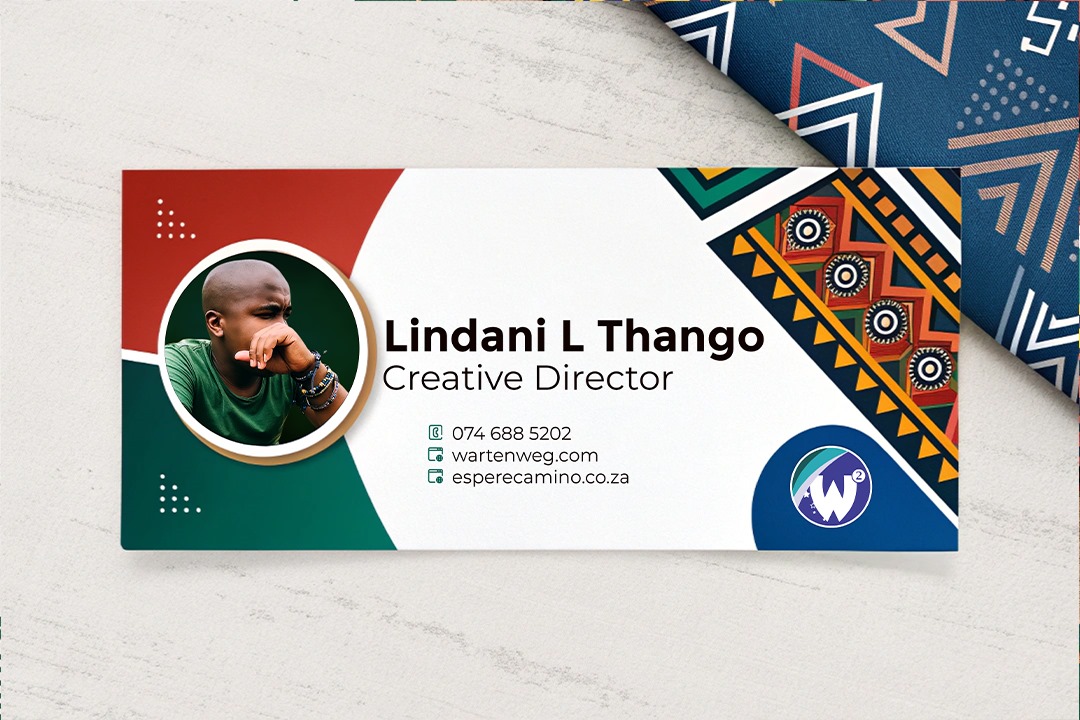Create a Professional Clickable Email Signature in Photoshop
Yo fam, you know how your email signature is like that lil’ digital handshake at the end of every message? Well, it’s time to step up your game and make that thing pop! Whether you’re a freelance designer, part of a creative agency, or hustling in-house, your professional clickable email signature can be a serious flex. We’re talking instant contact info, solid branding, and clickable pathways to your online crib.
Table of Contents
Why Your Email Signature Matters
Let’s keep it real—your email signature isn’t just a formality; it’s a strategic communication tool. Think about it, fam—every time you hit send, that signature is like your personal business card. It can:
- Give people your deets in a flash.
- Reinforce your brand identity.
- Create easy links to your portfolio, socials, or website.
- Leave a memorable first impression.
So, if you haven’t got a professional signature on lock yet, you better get on it, my g.
Why Your Email Signature Matters
Your email signature is a strategic communication tool that can give people your details, reinforce your brand, and create links to your online presence.
Step-by-Step Guide
Set up your canvas, design your signature, create clickable elements, link the clickable areas, and save/export your signature in Photoshop.
Pro Tips for Signature Design
Consider adding clickable elements like phone numbers, social media icons, portfolio/website buttons, and promotional banners. Avoid overcrowding and using complex language.
Alternative Methods
You can also create HTML-based signatures, use online signature generators, or keep it simple with text-based signatures in your email client.
Final Thoughts
Your email signature is small but mighty – take the time to craft one that tells your story and leaves a lasting impression.
Recommended Tools
Adobe Photoshop, email signature generators, and design platforms like Canva can help you create a professional clickable email signature.
Step-by-Step Guide to Creating Your Signature in Photoshop
Alright, let’s dive in and show you how to make a signature that’s as fresh as your designs. Using Photoshop to design your signature allows for maximum customisation and interactivity.

1. Set Up Your Canvas
First, open up Photoshop and create a new document. For email sigs, the recommended size is 600 pixels wide by 200 pixels high. This way, your signature will look clean and sharp across different platforms.
2. Design Your Signature
Now the fun part: use Photoshop’s tools to craft a signature that’s all your own:
- Include your full name and job title.
- Add your company logo or personal brand mark.
- Throw in your contact info, like your phone number and website.
- Consider adding a professional headshot or unique graphic element.
3. Create Clickable Elements
To make your signature interactive, you gotta convert those layers into smart objects, fam. Right-click on the layer you want to make clickable. This is a social media icon or website URL. Then, choose “Convert to Smart Object.”
A professional email signature is more than just contact info; it’s a branding opportunity.
4. Link Your Clickable Areas
Double-click that smart object layer to open a new doc, then you can add your specific link or URL. This turns your static image into an interactive signature.
5. Save and Export
When you’re done, save your signature as a PNG file to keep that transparent background. That way, it’ll blend seamlessly with your email layout.
[embedyt] https://www.youtube.com/watch?v=9DF8Li9lIDY[/embedyt]Clickable Elements to Consider
- Phone Number: Make it easy for people to hit you up, straight from the email
- Social Media Icons: Link those directly to your professional profiles
- Portfolio/Website Button: Put a clear call-to-action right there
- Promotional Banners: Show off your latest work or special offers
What to Avoid
- Overcrowding your signature (keep it clean and focused)
- Using complex jargon on buttons (stick to simple language)
- Adding redundant contact info (your email already got that covered)
Alternative Methods
Now, while Photoshop is the plug for design flexibility, there are a few other ways to cook up a pro signature:
- HTML-based signatures (for my coding heads out there)
- Online signature generators (quick and easy)
- Simple text sigs in your email client (the basic choice)
Final Thoughts – Professional Clickable Email Signature
Your email signature is small, but it’s mighty important. As a designer, you got the skills to make it stand out and work hard for you. Take the time to craft a signature that tells your story at a glance, fam. Trust me, it’ll be worth it.
Recommended Tools
- Adobe Photoshop (the classic)
- Email signature generators (for the quick and easy route)
- Canva (for inspiration if you need it)
So there you have it, folks – turn that professional clickable email signature into a real ace in the hole. With a few clicks in Photoshop, you can improve your professional game. You will make a lasting impression every time you hit send. Let’s get to work, my dudes!
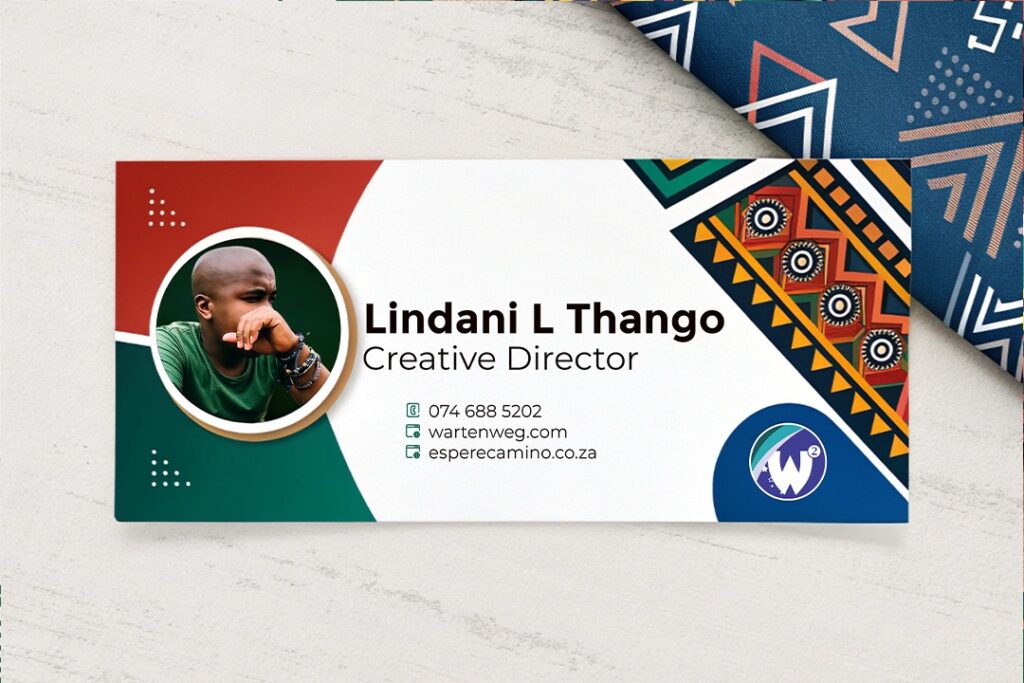
FAQs – Professional Clickable Email Signatures
Why is a clickable email signature essential in today’s digital age?
A clickable email signature is more than just a pretty picture. It’s a powerful tool for modern professional communication. It quickly provides essential contact details. It instantly promotes your brand. It makes it easy for recipients to connect with you on your socials, portfolio, or website. It’s a dynamic digital handshake that instantly elevates your communication from basic to brilliant.
How can I make my email signature stand out and grab attention?
Don’t just include your details; create a signature that reflects your brand. Use high-quality visuals like your logo or a professional headshot. Add clickable elements like social media icons or a portfolio link. The key is balance—a clean design that’s visually appealing and effortlessly promotes your brand. A visually engaging signature is the perfect way to showcase your personality and brand in a professional setting.
What are some key clickable elements for my signature? How should I design them for optimal engagement?
Include easy-to-click links to your social media profiles, online portfolio, and website. Design these links using a consistent branding style. Think visually appealing social media icons and a clear portfolio/website button with a call-to-action text that’s noticeable but not overwhelming.
What are the best practices for designing a professional email signature that avoids looking cluttered or overly busy?
Keep your signature concise and clean. Prioritise your logo, name, and key contact information. Use high-quality images and a visually appealing layout. A good rule of thumb is to keep the signature under 200 pixels in height. Avoid overwhelming colours and text that will be hard to read. Make sure your clickable elements are clearly visible and stand out without sacrificing aesthetics.
What tools can I use to create a professional, clickable email signature, even if I’m not a graphic designer?
Photoshop is a powerful tool, but other options exist. Free or inexpensive online email signature generators can simplify the process. Or, if you’re comfortable with HTML coding, you can create a custom signature using HTML. Tools like Canva can also aid in creating visually appealing signatures without needing in-depth graphic design skills. Pick a tool that suits your technical comfort level and allows for customisation within your branding guidelines.