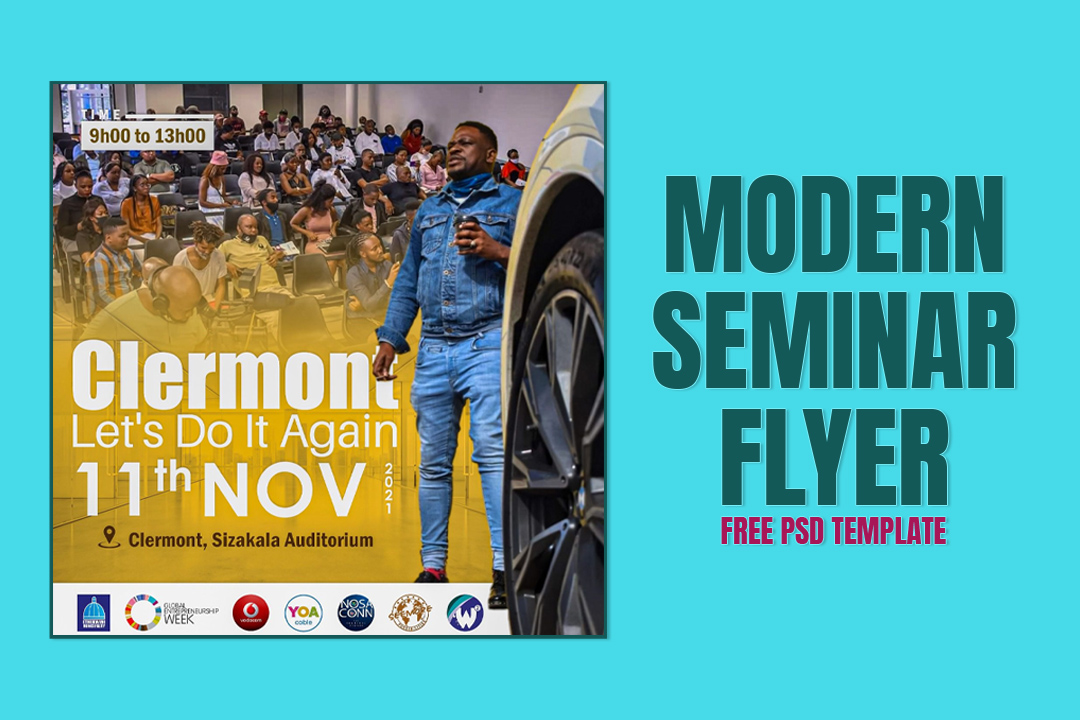How To Design a Modern Seminar Flyer in Adobe Photoshop
Table of Contents
Creating a tremendous modern seminar flyer design when you’re not a pro in the field isn’t actually a mission impossible. There are tons of tools, tutorials, and even pre-made templates that make creating a modern flyer a breeze even for beginners.
Designing a modern seminar flyer in Adobe Photoshop can be difficult, but with the correct tools and approaches, you can design a flyer that will catch your target audience’s attention. Here’s how to make a contemporary seminar flyer in Adobe Photoshop:
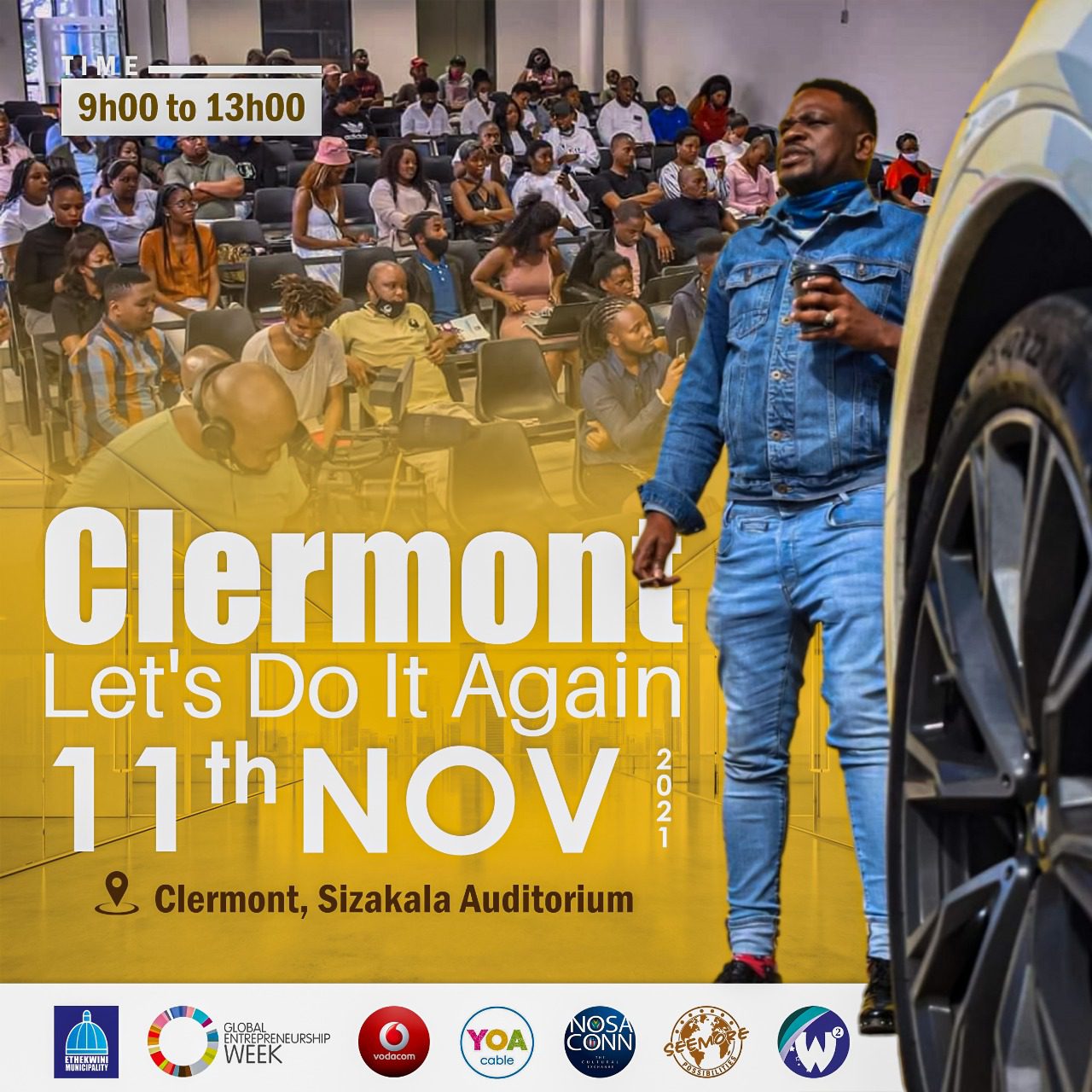
Modern Seminar Flyer Design in Adobe Photoshop
Adobe Photoshop is indeed a very good and inexpensive solution for non-professional graphic design. These tools are filled with pre-built templates and easy-to-use features that, in most cases, will help you create a flyer design or any other design, quickly and easily. You can use them from anywhere as long as you have access to Photoshop.
Choose the right dimensions
The first step in designing a flyer is to choose the right dimensions. Typically, a standard flyer size is 8.5 x 11 inches. However, you can choose a different size that fits your needs. To choose the right dimensions, go to File > New and set the dimensions accordingly.
Choose the right background
The background of your flyer is crucial, as it sets the tone for your seminar. Choose a background color or image that is relevant to your topic. You can use a solid color, gradient, or image as your background.
Choose the right font
The font you choose for your seminar flyer is also essential. It should be easy to read, eye-catching, and relevant to your topic. You can use a mix of fonts but don’t overdo it. Stick to two or three fonts at most. Also, make sure the fonts you use are available for commercial use.

Add images
Images are a great way to make your seminar flyer more engaging. You can use stock images or your own images. Make sure the images you use are high-quality and relevant to your topic.
Now it’s time to add images to the flyer. You can use stock images or take your own pictures. In this example, we’ll use a picture of a restaurant’s interior. Place the image on the canvas by selecting “File” from the menu bar, then “Place Embedded”. Adjust the size and position of the image as needed.
Add text
Add the details of your seminar, including the title, date, time, location, and a brief description. Make sure the text is easy to read and stands out from the background. You can use different font sizes, colors, and styles to make the text more interesting.
Adding text is the most important part of designing a restaurant flyer. You want to make sure your text is clear and easy to read. Start by selecting the type tool from the toolbar and choose the font style, size, and color. Next, add the restaurant’s name, menu items, and specials. Be sure to include the location and contact information.
Use shapes and icons
Using shapes and icons can make your seminar flyer more visually appealing. You can use them to highlight important details, add visual interest, or create a border.
Use layers
Using layers in Photoshop is essential for designing a modern seminar flyer. It allows you to easily make changes and adjustments. Organize your layers in a logical way, such as grouping all the text layers together and all the image layers together.
Adding effects can enhance the visual appeal of the flyer. One of the effects we can use is a drop shadow. This effect can make the text stand out and give the flyer a more three-dimensional look. To add a drop shadow, right-click on the layer with the text and select “Blending Options”. Select “Drop Shadow” and adjust the settings to your liking.
Save your file
Once you’ve designed your seminar flyer, save it in a format that is suitable for printing, such as a high-resolution PDF or JPEG file. Before we save the flyer, we want to make some final touches. We can add a border to the image, adjust the brightness and contrast, and add some more text or images if needed. When you’re happy with the final result, save the file in a suitable format such as JPEG or PNG.
In today’s tutorial, we’ll show you a great tutorial on how to create a flyer design from scratch, as well as how to use Adobe Photoshop to create a design quickly and easily. And last but not least, you can grab a collection of pre-made flyer design templates – quickly replace the information and you’re good to go. Let’s start!
Create a flyer design using Photoshop
Adobe Photoshop is indeed a very good and inexpensive solution for non-professional graphic design. These tools are filled with pre-built templates and easy-to-use features that, in most cases, will help you create a flyer design or any other design, quickly and easily. You can use them from anywhere as long as you have access to Photoshop.
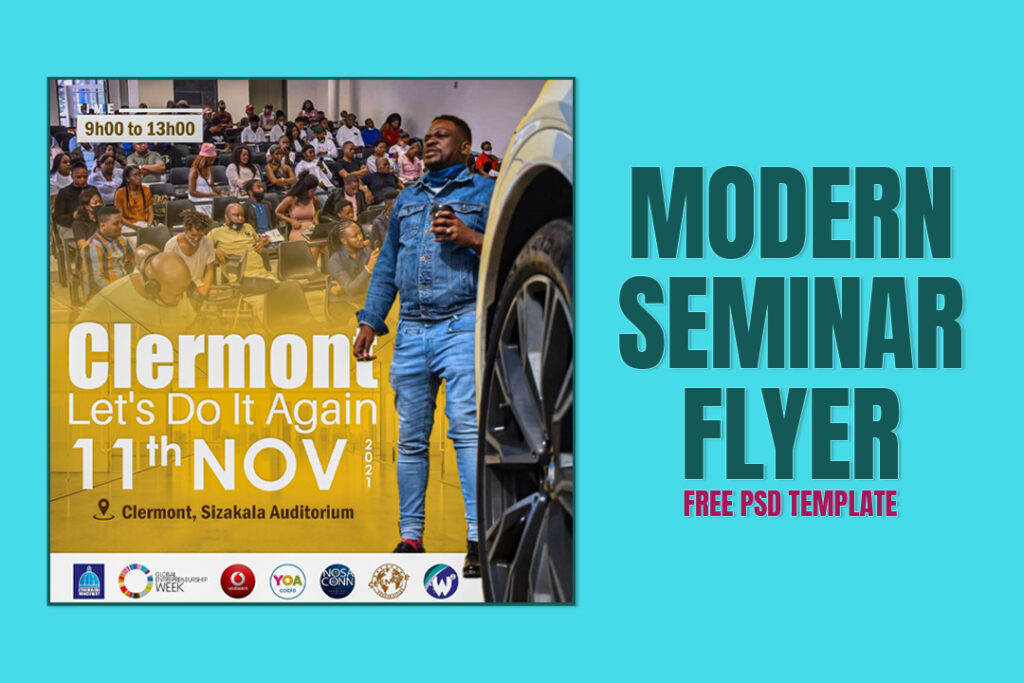
In conclusion, designing a modern seminar flyer in Adobe Photoshop requires careful consideration of the background, font, images, text, shapes, and layers. By following these steps, you can create a flyer that will grab the attention of your target audience and make your seminar a success.
How To Design a Modern Seminar Flyer in Adobe Photoshop