The Illustrator Advantage: Design a Professional Brand Identity from Scratch
Developing a consistent brand identity is critical for every organisation because it fosters a sense of professionalism and memorability. It includes visual elements such as your logo, letterhead, pull-up banner, and business cards, all together to convey your brand’s identity. While internet services make it easy to create business cards, Adobe Illustrator is the best option for complete creative control and a unique brand identity.
Table of Contents
Getting Started with Adobe Illustrator
Installing Adobe Illustrator
Before you start designing, you must first install Adobe Illustrator. You can get it from Adobe website. Once installed, become acquainted with the UI and fundamental tools, including the Selection Tool, Pen Tool, and Shape Tools. These are the core elements of your design journey.
Basic Tools and Interface
The UI of Adobe Illustrator may appear daunting at first, but understanding its layout will help your process run more smoothly. The Toolbar, Control Panel, and Panels Dock are the most important locations to focus on. Please spend some time examining these parts; they will be your primary workspace for any design tasks.
Designing Logos
Understanding Logo Design Principles
A brand’s logo serves as its face. It should be straightforward, memorable, and adaptable. Before designing for your customers, research their industry, competitors, and target audience. This will help you design a logo that stands out and effectively expresses the brand’s identity.
Creating Simple Logos
Begin with straightforward shapes and work your way up to more intricate creations. The Shape Tools enable you to create circles, rectangles, and polygons. Combine these shapes to create unique symbols. Experiment with several layouts and styles until you find a design that matches the brand’s image.
Adding Colours and Textures
Colour is essential in logo design. Select a colour palette that fits the brand’s personality. Adobe Illustrator has several colour tools, including the Colour Picker, Swatches, and Gradient Tool. You may also utilise textures to give your logo depth and dimension.
Exporting Your Logo
Once you’ve developed your logo, it’s time to export it. Adobe Illustrator lets you export your designs in a variety of formats, including PNG, JPEG, and SVG. Take care when exporting your logo with excellent resolution to keep its integrity across multiple platforms.
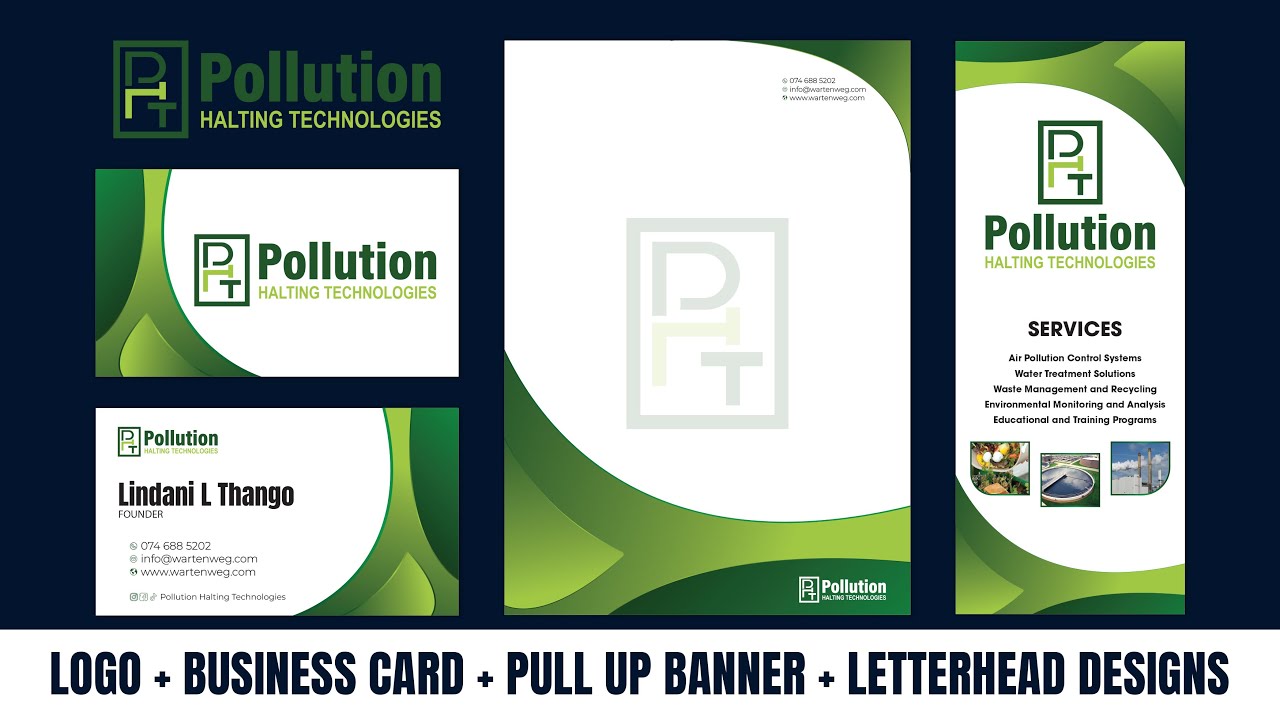
This guide delves into how you may use the power of Illustrator to create a magnificent and cohesive brand presence:
Designing a Compelling Logo
- Conceptualisation: The process begins with drawing logo ideas. Consider your brand’s personality: is it playful, sophisticated, or something else entirely? What message would you wish to convey to your audience?
- Vector Mastery: Illustrator’s vector drawing capabilities are excellent at generating clean, sharp logos that scale seamlessly across multiple applications. Discover a wide range of shapes, typefaces, and colour palettes to bring your logo vision to life. Experiment with negative space, layering, and word integration to create a logo that is both visually appealing and memorable.
Crafting a Professional Letterhead
- Logo Integration: Once you’ve created a stunning logo, elegantly include it in your letterhead design. It should serve as the foundation, establishing brand awareness from the first sight.
- Layout Finesse: Illustrator’s layout capabilities allow you to produce a balanced and professional letterhead. Use grids and guides for an organised approach that results in a visually beautiful and well-organised manuscript.
- Essential Information: Don’t forget to provide important firm information like your registered name, business address, phone number, website URL, and email. Position them strategically to ensure the best readability and brand consistency.
Creating an Eye-Catching Pull-Up Banner
- Dimensional Awareness: In Illustrator, carefully design a document that is properly sized for your pull-up banner. Precise measurements guarantee a precise fit when printed.
- Visual Impact: Pull-up banners thrive on attracting attention. Use vivid visuals that will appeal to your target demographic. Integrate clean and concise messaging that effectively communicates your brand’s value proposition. Do not underestimate the power of a compelling call to action; it can greatly increase lead generation or brand exposure.
- Image Quality: For a polished and professional appearance, use high-resolution images or vector drawings. Illustrator smoothly incorporates numerous image formats, allowing you to easily create a visually beautiful pull-up banner.
Designing Functional Business Cards
- Template Advantage: Illustrator includes several business card templates to help you get started on your design. These pre-formatted layouts provide a solid basis on which to develop your distinct brand identity.
- Experimentation is Essential: Don’t be frightened to experiment! Experiment with several layouts to discover the ideal positioning for your name, contact information, and logo. Consider using minor design elements that echo your logo or pull-up banner to strengthen brand recognition.
- Readability reigns supreme: Remember that even at small sizes, your business card should be clear and easy to read. Prioritise a clean and uncomplicated design, making sure all information is easily accessible.

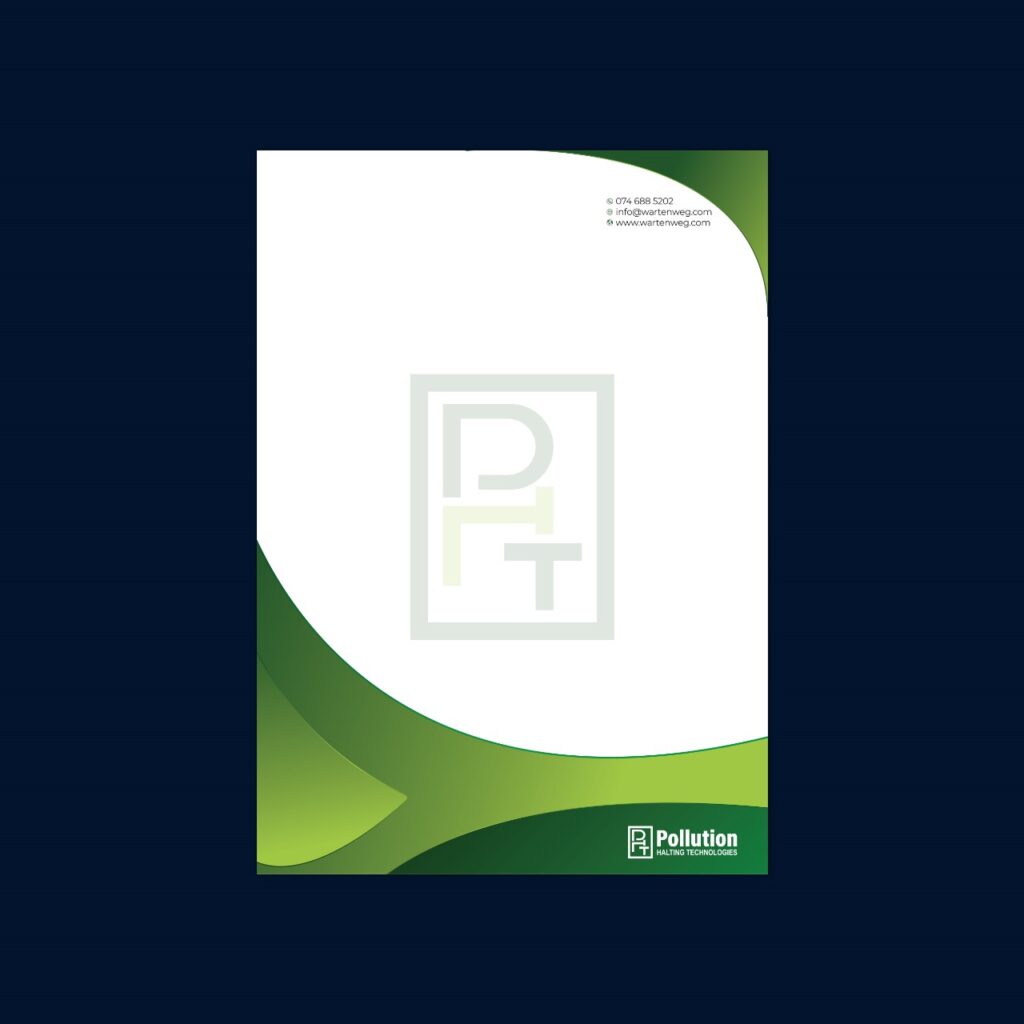
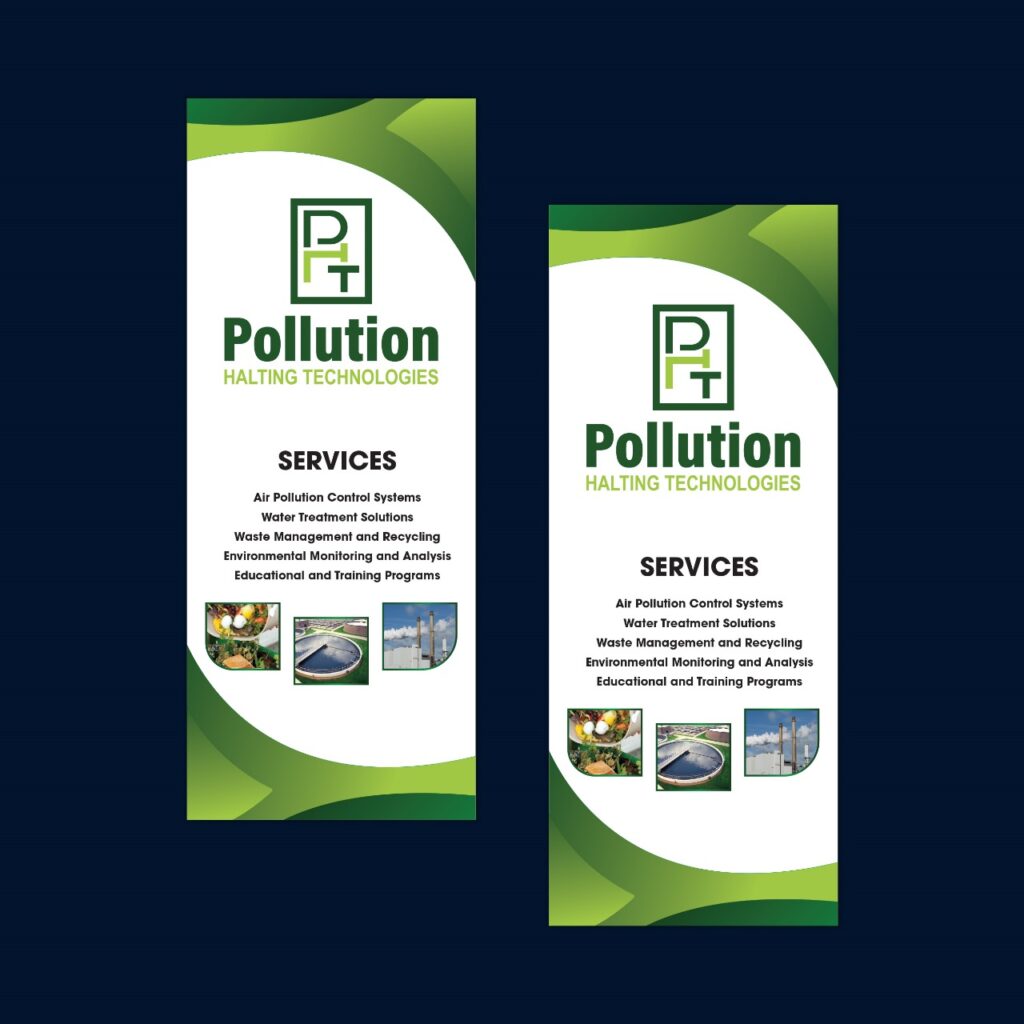
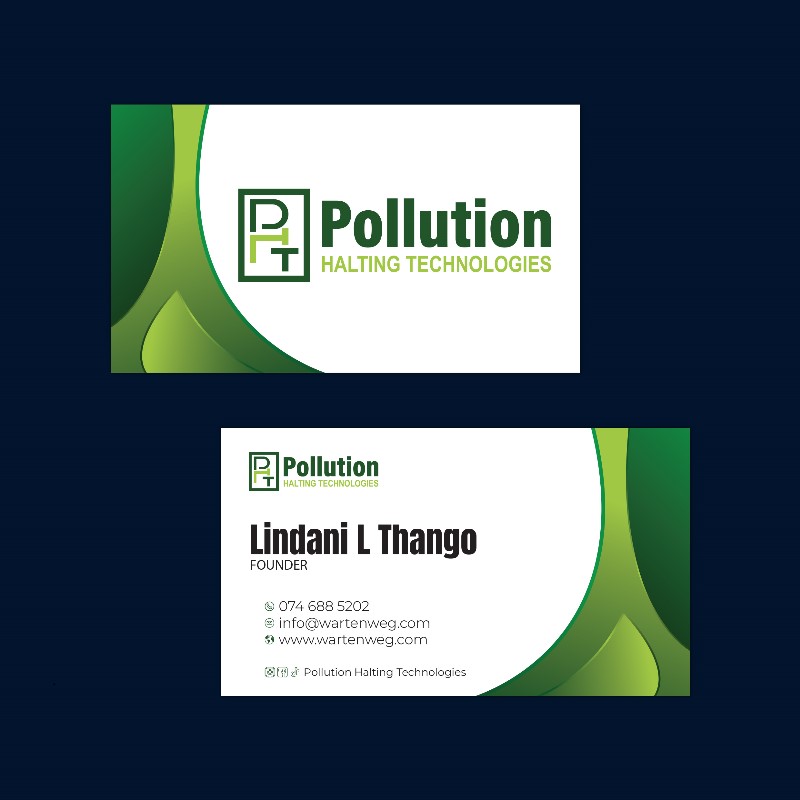
Beyond the Basics
This guide provides a foundational framework, but the creative possibilities with Illustrator are boundless. Explore advanced features like layer masking, gradient meshes, and pattern creation to elevate your designs to new heights.
Here are some additional resources to fuel your design journey:
- Online Tutorial: Search for “[YouTube] Learn Adobe Illustrator: Design Logo, Letterhead, Pullup Banner, Business Card Designs” for a comprehensive video guide in British English.
Embrace the Process
Designing a cohesive brand identity is an exciting and rewarding process. Don’t get disappointed if you don’t attain perfection right away; practice makes perfect. Embrace experimentation, have fun with the creative process, and utilise the vast capabilities of Adobe Illustrator to craft a brand identity that truly sets you apart.
Frequently Asked Questions
Do I need a graphic designer to create a brand identity? While a designer can create a stunning brand identity, Adobe Illustrator empowers you to design one yourself. It offers user-friendly tools and templates, allowing for creative control and cost-effectiveness.
Can I use free online tools instead of Illustrator? Free online tools can be a starting point, but they often have limitations in customisation and features. Illustrator provides a vast library of design elements and advanced tools for a truly professional and unique brand identity.
Is there a specific order for designing logo, letterhead, etc.? The design order isn’t set in stone! While some start with the logo as the foundation, you can begin with any element that sparks your creativity. Consistency is key, so ensure all elements reflect the same design language.
What makes a good business card design? A great business card is clear, concise, and visually appealing. Prioritize readability with a clean layout and easy-to-find contact information. Don’t forget to include your logo and other graphic components that reflect your business identity.
How can I ensure that my brand identity remains consistent across all platforms? Develop a brand style guide! This document outlines your logo usage, colour palette, fonts, and design elements. Referring to this guide for all branding materials guarantees consistency across digital and physical applications.

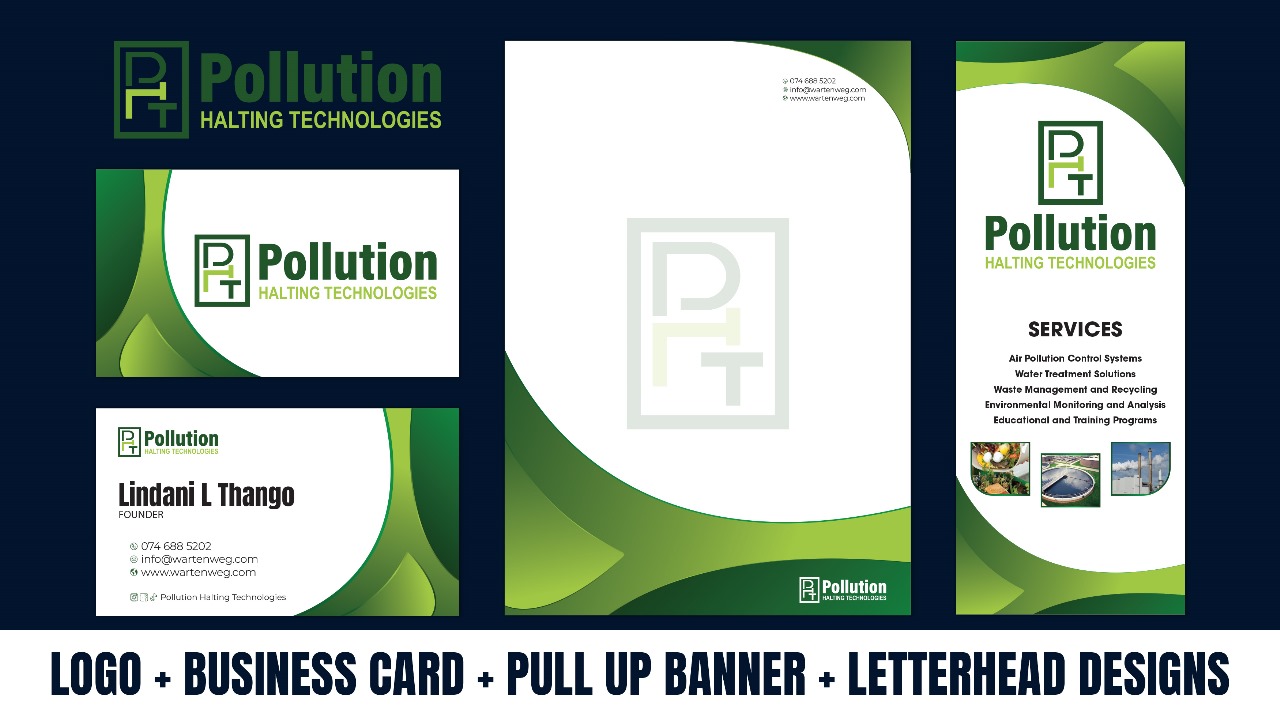
The Illustrator Advantage: Design a Professional Brand Identity from Scratch
https://wartenweg.com/design-a-professional-brand-identity-from-scratch/?fsp_sid=7539