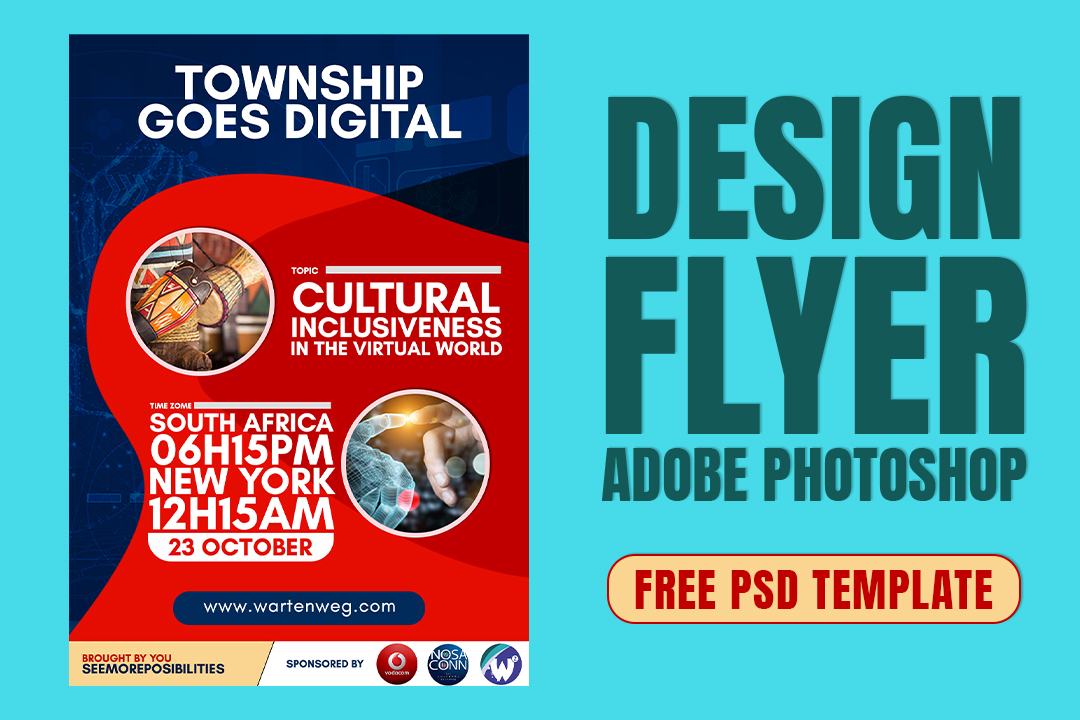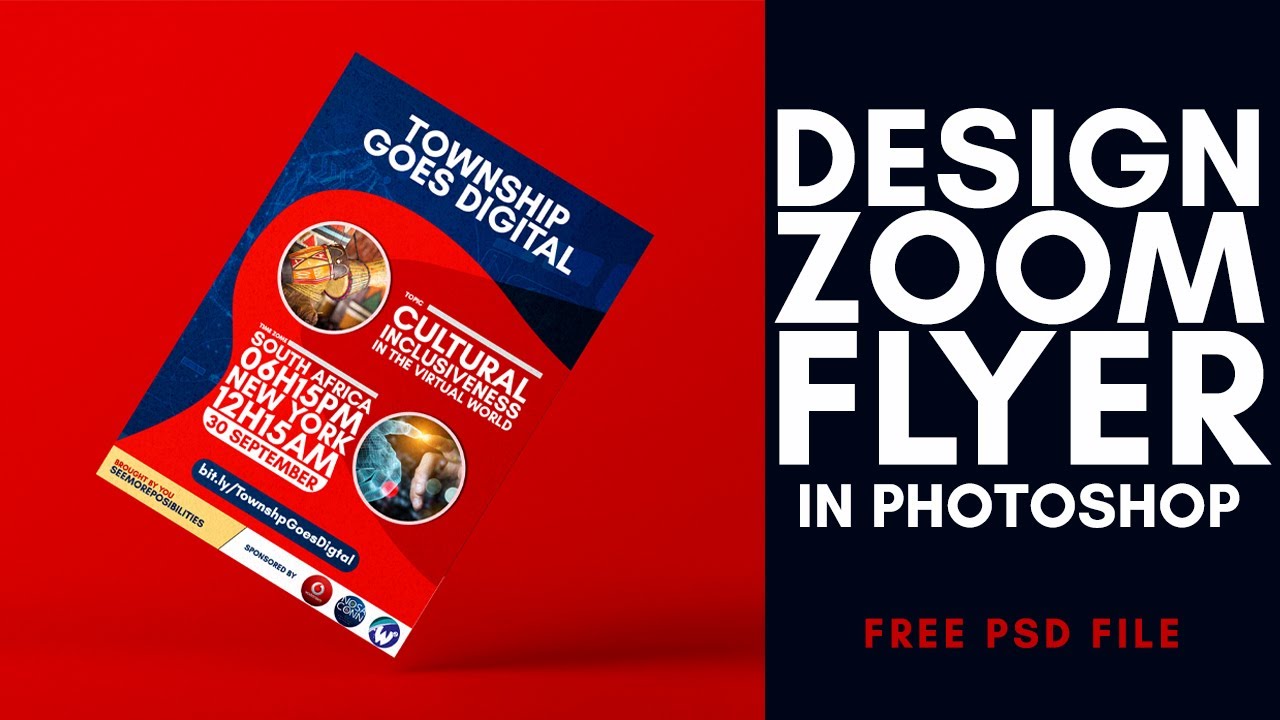How To Design Zoom Flyer In Adobe Photoshop with Free Template
You may see your design flyer on a social platform or other sites, if you want to create one, think about how to do it, and how to use colors, and other pieces. This step-by-step flyer design tutorial is for those who know all the information about how to design Zoom flyer In Adobe Photoshop with Free Template
Table of Contents
Zoom has become an essential tool for many people, especially during the ongoing COVID-19 pandemic. With Zoom, people can connect and communicate with others, whether for work or personal reasons. If you are planning to organize a Zoom event or meeting, creating a flyer can help you promote it and attract more attendees. In this guide, we’ll walk you through the steps of designing a Zoom flyer using Adobe Photoshop
Determine the Purpose of Your Flyer
Before you start designing your Zoom flyer, you need to determine the purpose of the flyer. Ask yourself: What is the event about? Who is the target audience? What are the key details that attendees need to know? Answering these questions will help you create a flyer that is both informative and visually appealing.
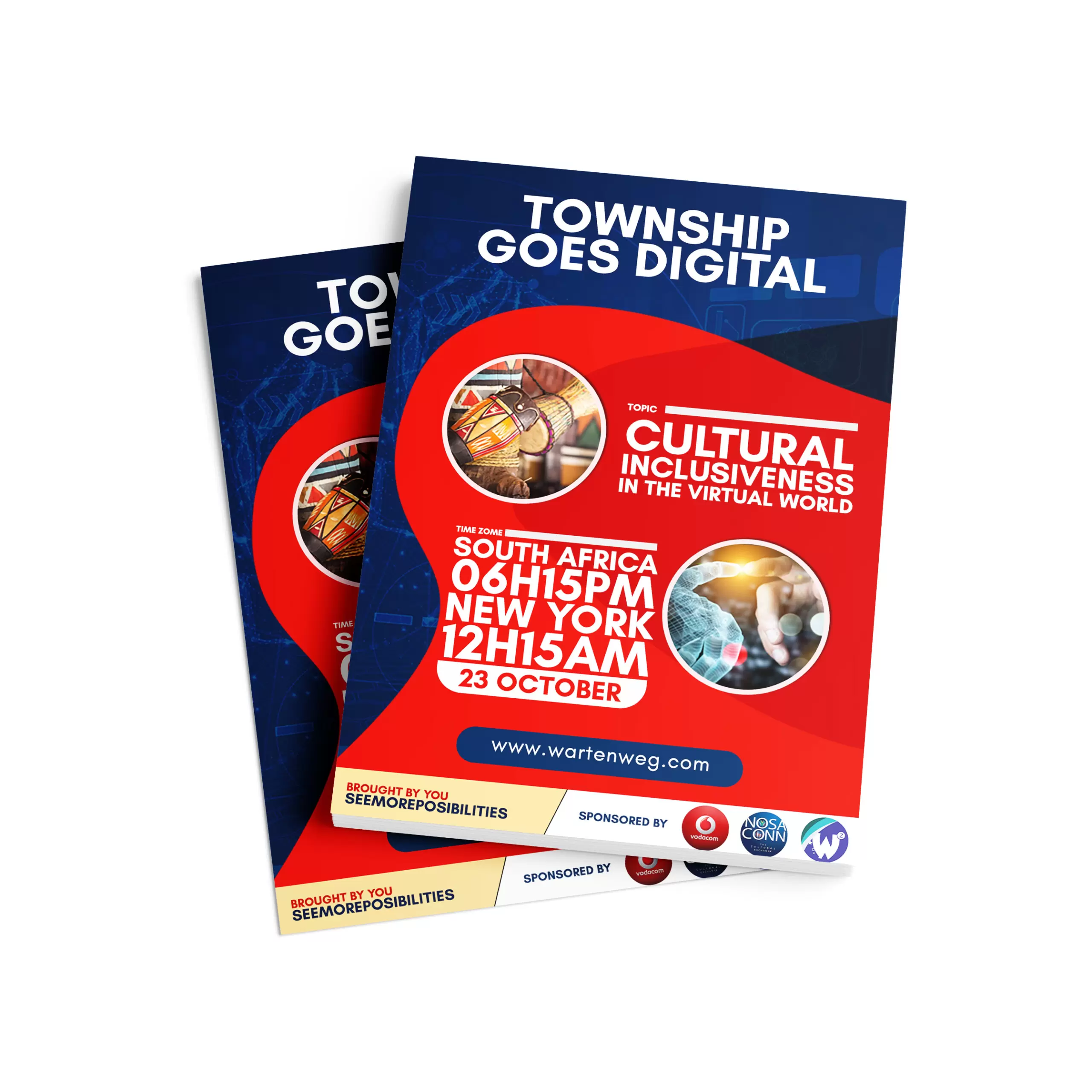
DOWNLOAD THE CREATIVE FLYER DESIGN TEMPLATE PSD FILE
You may simply edit limited offer flyers, sale posters, or clearance posters in Warten Weg if your business depends on the sale of products and you frequently need promotional or advertising flyers. These are typically easier, but whether they are successful depends on how creative they are.
Gather Your Resources
Once you have a clear idea of the purpose of your flyer, gather the resources you need to create it. These may include high-quality images, logos, and graphics related to the event or organization. Make sure to use resources that are relevant to the purpose of your flyer and align with your brand.
Set Up Your Photoshop Document
Open Adobe Photoshop and create a new document. Set the size and resolution of your document based on the size of the flyer you want to create. Make sure to set the resolution to at least 300 dpi to ensure the best quality for print.
Add Background and Text
Next, add a background to your flyer. You can choose to use a solid color, a gradient, or an image. Make sure the background doesn’t overpower the text and graphics.
Add the text to your flyer, including the name of the event, date, time, and location. Choose a font that is easy to read and matches the overall style of your flyer.
Incorporate Images and Graphics
Now it’s time to incorporate images and graphics into your flyer. This is where you can get creative and make your flyer visually appealing. Use high-quality images and graphics that are relevant to the purpose of your flyer.
What is Flyer?
A flyer is a paper format with some text and images with information about the product or event to be sold in a public place or on the internet.
First Step: Create a new document, go to File > New, name the Flyer, select the default file from the Print menu, use Location A4, and click OK, it will open a new blank.
Download Free Customizable Template Flyer
Step 6: Finalize and Save Your Flyer Once you have all the elements of your flyer in place, take a moment to review it and make any necessary adjustments. Make sure all the details are correct and the flyer looks appealing.
Save your flyer in a format that is suitable for your needs. If you are printing the flyer, save it as a high-resolution PDF or JPEG. If you are sharing the flyer online, save it in a web-friendly format such as PNG or JPEG.
What is the size of the bird or the printed text?
It’s up to you for the birds you want to create, the size is that of the most popular flyers (A5, A4) for long texts and photos, but you can create any size. I personally use the A5 and A4, these two formats are good for business flyers.
Create a flyer design using Photoshop
Before we start making a smooth start, let’s take a look at the latest issue we’ll be creating.
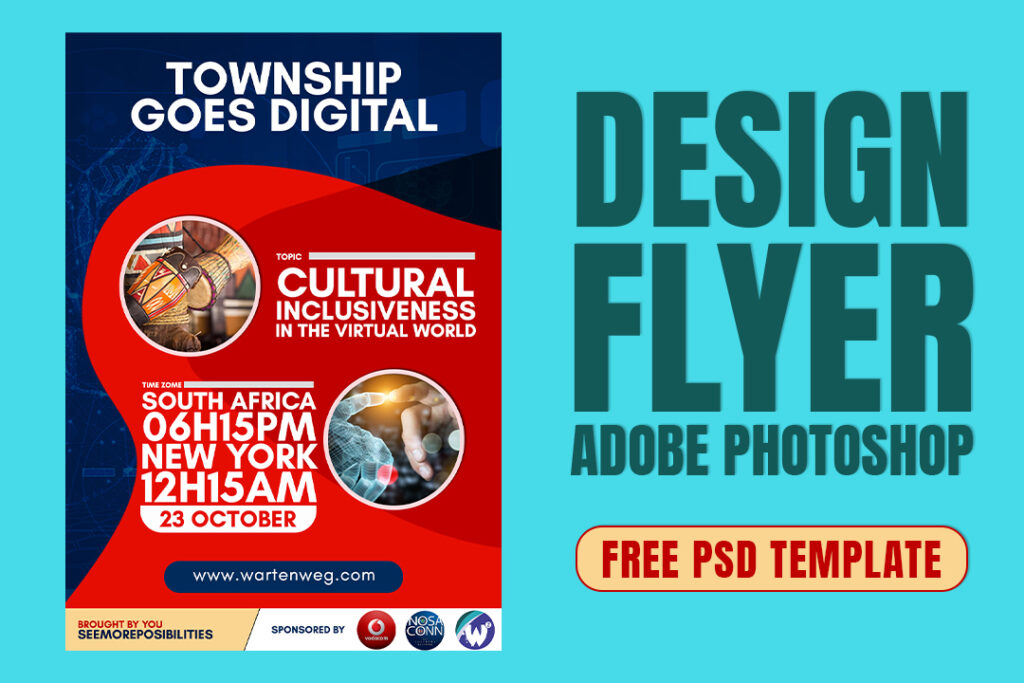
In conclusion, designing a Zoom flyer in Adobe Photoshop may seem daunting at first, but by following these simple steps, you can create a professional-looking flyer that promotes your event or meeting. Remember to keep the purpose of your flyer in mind, use high-quality resources, and make the flyer visually appealing. Good luck with your design!
How To create Zoom Flyer In Adobe Photoshop with Free Template