Ey bafethu, welcome to this insider’s guide on flyer design in Photoshop! You are in the right place if you want to level up your design game. Create posters, flyers, and brochures that will have the whole block talking.
Now, I know what you’re “thinking—”Photoshop? That’s some high-tech stuff, neh?” But trust me, once you get the hang of it, you’ll be designing like a pro. It doesn’t matter if you’re an absolute beginner or a seasoned graphic designer.
Table of Contents
In this comprehensive guide, we’re gonna take you on a journey through the world of flyer design. We’ll start from the basics of Photoshop. Then, we’ll dive into the intricacies of creating eye-popping visuals. These visuals will have your community snatching them up like hot cakes.
So, let’s dive in, my broer. Fasten your seatbelts, ’cause we’re about to show you how to make your flyers the talk of the town!
Mastering the Basics: Photoshop for Flyer Design
Ey, hold up, my dude! Before we get into the juicy details, let’s make sure we’re all on the same page. Photoshop might seem like a heavy-duty tool, but it’s actually the go-to software for any serious designer out there. And when it comes to flyer design, it’s the real MVP.
Photoshop empowers you to create stunning visuals. These visuals will have your clients or event organisers begging you for more. From customisable templates to advanced editing features, this software is the ultimate playground for your creativity.
Whether you’re promoting a new product or advertising an upcoming event, Photoshop is essential. If you’re just trying to spread the word about your business, it is crucial. These tools make your flyers stand out like a sore thumb.
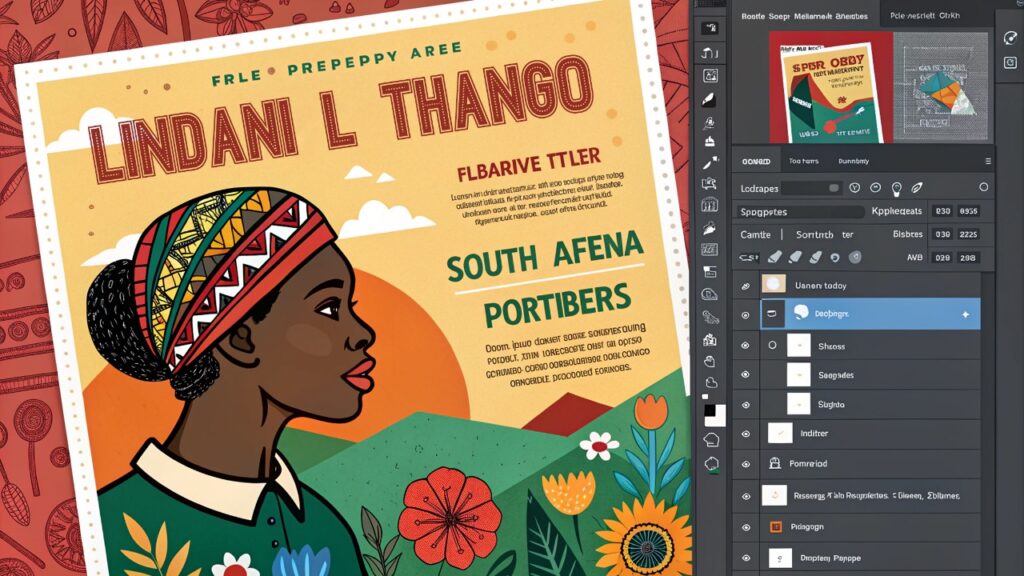
Understanding the Purpose of Flyers
Now, you are thinking, “Flyers? Aren’t those old-school, my bru?” Nah, my friend, flyers are still the real deal. In this digital age, everyone is glued to their phones. A well-designed flyer can cut through the noise. It grabs people’s attention like nothing else.
Flyers are the perfect way to convey information in a concise, eye-catching manner. Whether you’re hyping up a new club night, you might be advertising a special offer. You’re letting the community know about an important event. A killer flyer can make all the difference.
Why Photoshop is the Bomb for Flyer Design
Aight, so you know Photoshop is the tool to use, but why is it so damn good for flyer design? Well, my dude, let me break it down for you.
Firstly, Photoshop gives you unparalleled flexibility and control over your design. You can customise every little detail. This includes the layout and the typography. These options guarantee your flyer is exactly the way you want it.
And let’s not forget about the advanced editing features. With Photoshop, you can manipulate images. You can play with colours and experiment with different effects. These features help create visuals that’ll have your audience hooked.
The software provides a wide range of templates and tools to help you get started. You don’t have to be a Picasso to make your flyers look like a million bucks.
Struggling to Stand Out? Photoshop is Your Weapon
Hey, my friend, we all know the struggle of trying to make your flyers stand out in the digital jungle. But with Photoshop in your arsenal, you can say goodbye to that problem for good.
This software is the ultimate weapon for crafting visually arresting flyers that’ll have your community talking. You are promoting a new product. You also be advertising an event. You’re just trying to boost your business. In any case, a well-designed flyer made with Photoshop can do wonders for your bottom line.
Are you tired of your flyers getting lost in the shuffle? It’s time to unlock the full potential of Photoshop. Start creating designs that will have everyone scrambling to get their hands on them.
Flyer Design Basics: Unlocking the Power of Photoshop
Aight, now that we’ve set the stage, let’s dive into the nitty-gritty of flyer design in Photoshop. Buckle up, my dude, ’cause we’re about to take your design skills to the next level.
Utilising Layers for Organised Design
Ey, you know what they “say—”Layers are the foundation of a dope Photoshop design.” And when it comes to creating killer flyers, this couldn’t be more true.
Layers in Photoshop are like the building blocks of your design. They allow you to separate different elements. This makes it easy to edit and tweak your flyer until it’s perfect.
Imagine you’ve got your background, your text, and your graphics all on different layers. You can change the colour of the text. You can also move the graphics around. You can do this without messing up the whole design. Genius, right?
So, when you’re working on your flyer design in Photoshop, make sure you’re using layers to keep everything nice and tidy. Trust me, your future self will thank you.
[embedyt] https://www.youtube.com/watch?v=HkLSx_R8B-I[/embedyt]Harnessing the Power of Typography
Ey, my friend, typography is the real MVP when it comes to flyer design in Photoshop. The way you use fonts, text sizes, and effects can make or break your whole vibe.
In Photoshop, you’ve got a whole world of typography options at your fingertips. You can experiment with different fonts. Play with the spacing and alignment. Add some spicy effects to make your text really pop.
Think about it, bru – your flyer has the dopest graphics. It has the sickest colour scheme. But if the text is all over the place and hard to read, the whole thing’s gonna fall flat.
So, take the time to really nail your typography game. Mess around with Photoshop’s tools and find the perfect combination of fonts, sizes, and styles to make your message shine.
Incorporating Graphics and Images
Ey, my dude, visuals are the heart and soul of any killer flyer. And in Photoshop, you’ve got the power to manipulate and enhance those graphics like a boss.
Whether you’re using your own custom illustrations or sourcing some sick stock images, Photoshop’s got your back. You can crop, resize, and edit your visuals to make them fit your design perfectly.
And the real magic happens when you start playing with filters, adjustments, and special effects. Imagine adding a neon glow to your product shots or giving your event photos a retro, vintage vibe. The possibilities are endless, my friend.
So, don’t be afraid to experiment and get creative with the graphics and images on your flyers. With Photoshop, you can take your visuals to the next level and really make your flyers stand out.
Crafting Engaging Flyers: Unleashing Your Inner Design Wizard
Aight, now that we’ve covered the basics, let’s talk about how to take your flyer design game to the stratosphere. Photoshop is the key to unlocking your inner design wizard, my dude, so let’s get to it.
Embracing Creativity in Layout Design
Ey, when it comes to flyer design, the layout is everything. It’s the roadmap that guides your audience through the information and visuals, so you better make it count.
In Photoshop, you’ve got the freedom to play around with different compositions, spatial arrangements, and visual hierarchies. Try out asymmetrical layouts. Use off-centre elements. Incorporate unexpected placements. These techniques create a flyer that’s both visually engaging and easy to navigate.
Your layout should be more than just a collection of information. It should tell a story and draw your audience in. So, let your creativity flow and don’t be afraid to push the boundaries of traditional flyer design.
Colour Psychology and Branding
Ey, my friend, you know what they say – “Colour is the language of the soul.” And when it comes to flyer design, it’s the secret weapon that can make or break your entire vibe.
In Photoshop, you’ve got a whole world of colour palettes and adjustment tools at your fingertips. Use them to evoke the right emotions. Reinforce your brand identity. Create a visual harmony that’ll have your audience hooked.
Think about it, bru. If you’re promoting a chill, laid-back event, you want to go for some earthy, natural tones. But if you’re hyping up a high-energy club night, you’ll need some bold, vibrant colours to match the vibe.
And don’t forget about your brand’s colour scheme. Consistency is key when it comes to building a strong, recognisable brand. Use Photoshop to make sure your flyers are always on-brand and instantly recognisable.
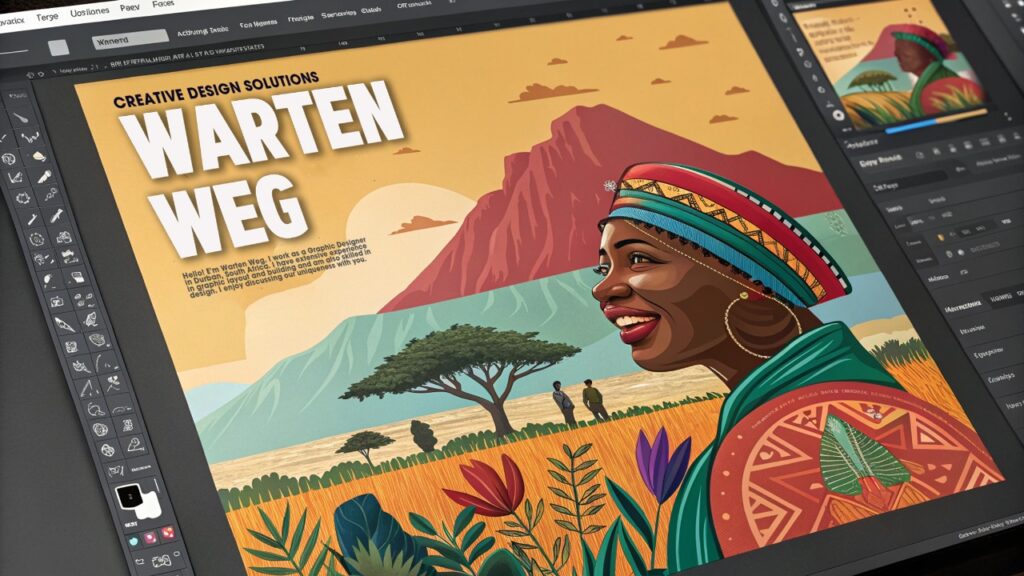
Balancing Text and Visual Elements
Ey, my dude, we all know that flyers are a delicate balance of text and visuals. Get it right, and you’ve got a design that’ll have everyone talking. Get it wrong, and your flyer’s gonna be as dead as a doornail.
In Photoshop, you’ve got the power to strike that perfect balance. You can create flyers that are both informative and aesthetically pleasing. It’s all about finding the sweet spot between eye-catching graphics and clear, concise messaging.
Think about it, bru – if your flyer’s got too much text, it’s gonna be a slog to read. But if it’s all visuals and no info, no one’s gonna know what the heck it’s about.
So, use Photoshop to find that perfect harmony. Adjust the placement, size, and hierarchy of your text and visuals. Continue refining until the flyer is easy on the eyes. Ensure it is packed with all the deets your audience needs.
Conclusion: Become a Flyer Design Master with Photoshop
Ey, my friend, we’ve covered a whole lot of ground in this guide. I hope you’re feeling inspired. Now, you’re ready to take your flyer design game to the next level.
Remember, Photoshop is the key to unlocking your inner design wizard. This software offers unparalleled flexibility. It has advanced editing features. There is also a wealth of customization options. It is the ultimate tool for creating flyers that will have your community snatching them up like hot cakes.
So, whether you’re a total beginner or a seasoned graphic designer, dive in and start experimenting. Mess around with the layers, play with the typography, and get creative with the visuals. Before you know it, you’ll be churning out flyers that’ll have everyone in your hood talking.
And don’t forget, my dude – the more you practice, the better you’ll get. So, keep at it, keep learning, and keep pushing the boundaries of what’s possible with Photoshop. Trust me, your clients, event organisers, and community are gonna be begging you for more.
Ey, my friend, the world of flyer design is your oyster. So, what are you waiting for? Grab Photoshop by the horns and start creating designs that’ll have your whole block snatching them up like hot cakes. Viva la flyer design revolution!
FAQ’s – Mastering Flyer Design in Photoshop
Can I use Photoshop for flyer design if I’m a beginner?
Absolutely, Photoshop is user-friendly software. There are plenty of tutorials and resources available online. These can help beginners get started with flyer design.
How can I guarantee my flyer stands out from the competition?
Focus on creating unique visuals. Craft compelling messaging. Use colour and typography strategically to make your flyer memorable and impactful.
Are there any online platforms for finding inspiration for flyer designs?
Websites like Behance, Dribbble, and Pinterest are excellent sources of inspiration for exploring diverse flyer design styles and trends.
What file format should I use when saving my flyer design in Photoshop?
To guarantee versatility and compatibility, save your flyer design in PDF format. This makes it easy to share and print.
How can I make sure my flyer is print-ready?
Before printing, double-check the resolution, colour mode (CMYK for print), and bleed settings to guarantee optimal print quality and accuracy.

