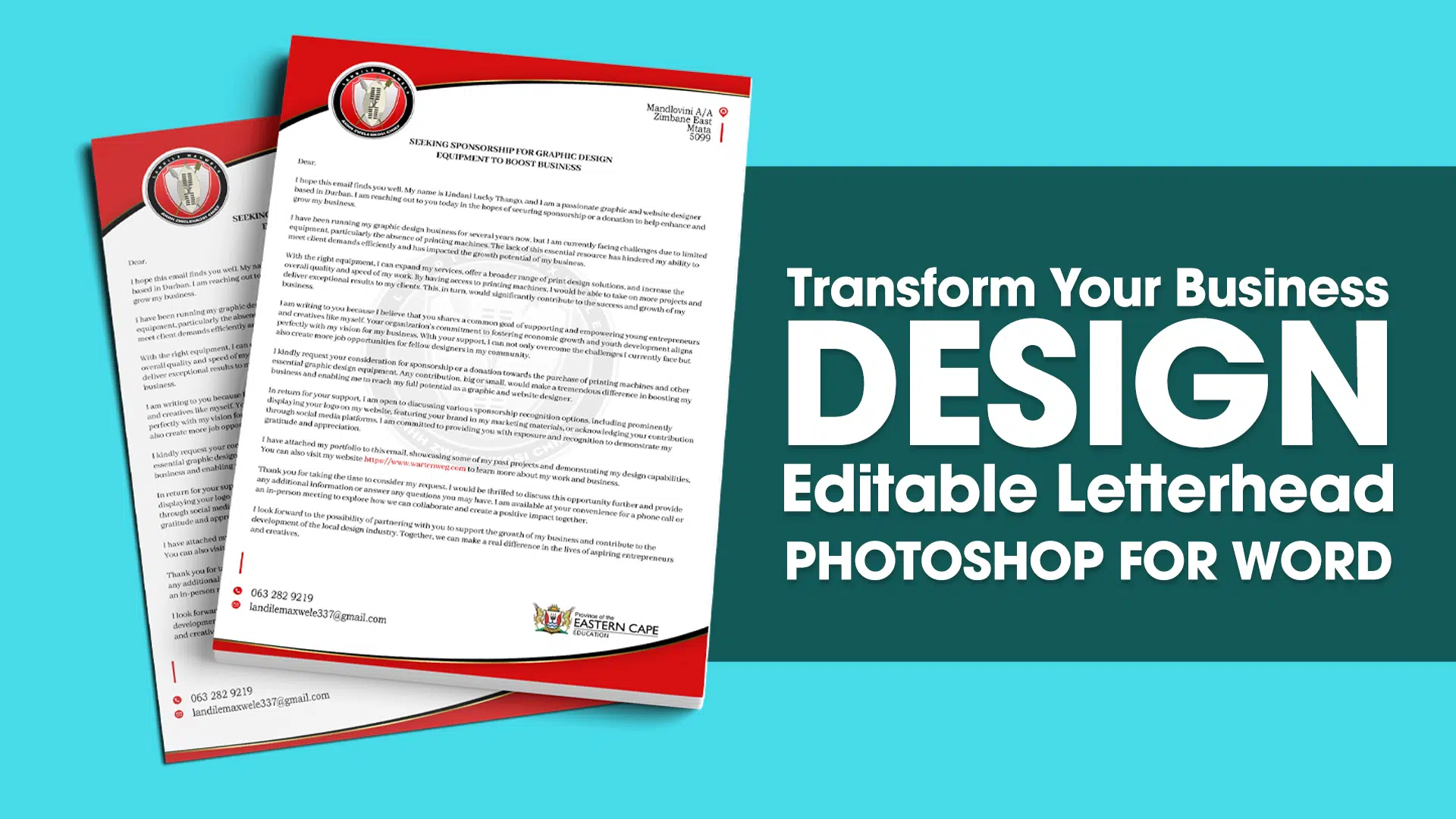Design Letterhead in Adobe Photoshop Editable on Microsoft Word
When it comes to creating professional letterheads, Adobe Photoshop and Microsoft Word are two powerful tools that can be used together to achieve stunning results. In this article, we will explore how to design a letterhead in Adobe Photoshop that is editable in Microsoft Word.
Table of Contents
We’ll provide step-by-step instructions, tips, and tricks to ensure a seamless workflow. So, let’s dive in and learn how to create a design letterhead in Adobe Photoshop that is editable on Microsoft Word!
Design Letterhead in Adobe Photoshop Editable on Microsoft Word
Designing a letterhead in Adobe Photoshop and making it editable on Microsoft Word offers the best of both worlds. You can take advantage of Photoshop’s advanced design capabilities and then easily transfer the design to Word for practical use. Let’s explore the process in detail.
Introduction
A well-designed letterhead can make a significant impact on how your business is perceived. It adds a touch of professionalism to your communications and helps establish brand consistency. By using Adobe Photoshop and Microsoft Word together, you can create a visually appealing letterhead that can be customized as needed. Follow the steps below to design a letterhead that represents your brand effectively.
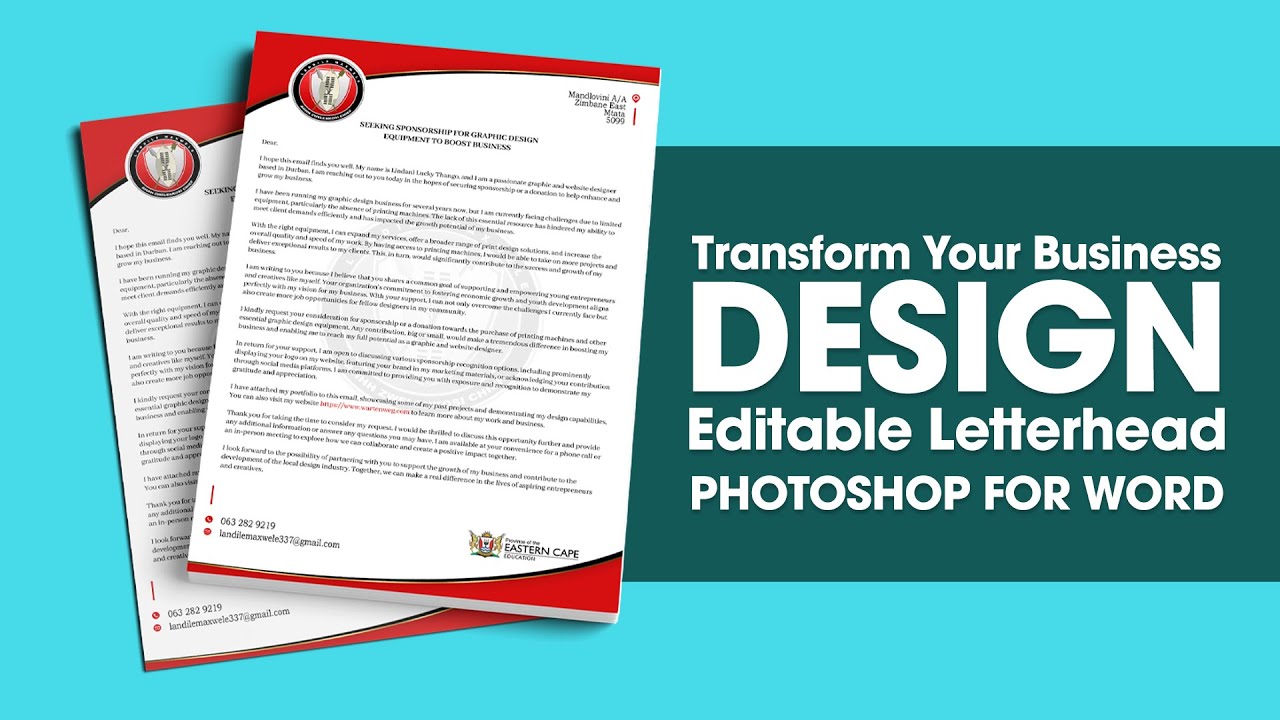
Step 1: Setting Up the Document
The first step is to open Adobe Photoshop and create a new document. Set the dimensions according to your letterhead’s size requirements. It’s recommended to use the standard letterhead size of 8.5″ x 11″. Make sure to set the resolution to 300 DPI for high-quality printing.
Step 2: Designing the Letterhead
Use the various design tools in Adobe Photoshop to create an eye-catching letterhead. Incorporate your brand’s logo, colors, and any other elements that represent your business. Pay attention to the placement of text and images to ensure a clean and professional look.
Step 3: Saving the Letterhead
Once you’re satisfied with the design, save the letterhead as a high-resolution image file. Choose a file format such as JPEG or PNG that supports high-quality printing. Remember to keep the file size optimized without compromising the image quality.
Step 4: Importing the Letterhead into Microsoft Word
Open Microsoft Word and create a new document. Go to the “Insert” tab and select “Pictures” to import the letterhead image you designed in Adobe Photoshop. Resize the image if necessary, and adjust its position to fit the page.
Step 5: Making the Letterhead Editable
To make the letterhead editable in Microsoft Word, overlay text boxes on top of the imported image. Use these text boxes to add your business’s contact information, address, website, and any other relevant details. You can also customize the font, color, and size of the text to match your branding.
Frequently Asked Questions (FAQs)
- Can I edit the letterhead design in Microsoft Word?
- Yes, by following the steps outlined in this article, you can create a letterhead design in Adobe Photoshop that is fully editable in Microsoft Word.
- What are the advantages of designing the letterhead in Adobe Photoshop?
- Adobe Photoshop offers advanced design capabilities, allowing you to create visually stunning letterhead designs with intricate details and effects.
- Why is it important to save the letterhead in an editable format?
- Saving the letterhead in a format like .PSD or .TIFF ensures that the design’s layers and editable elements are preserved, enabling easy modifications in Microsoft Word.
- Can I use custom fonts in the letterhead design?
- Yes, Adobe Photoshop allows you to use any custom fonts installed on your computer, providing endless possibilities for typography in your letterhead design.
- Is it necessary to have prior design experience to create a letterhead in Adobe Photoshop?
- While prior design experience can be beneficial, Adobe Photoshop offers user-friendly tools and resources that make it accessible to beginners as well.
- Are there any alternatives to Adobe Photoshop for designing letterheads?
- Yes, there are alternative graphic design software options such as Adobe Illustrator and CorelDRAW that can also be used to create letterhead designs.
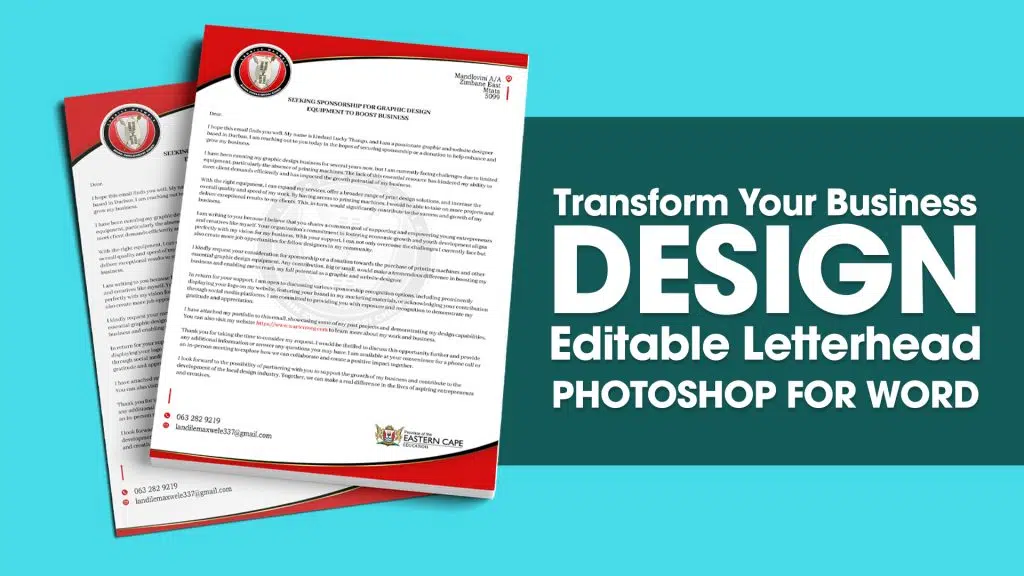
Conclusion
Designing a letterhead in Adobe Photoshop that can be easily edited on Microsoft Word allows you to create a customized and professional branding asset. By following the steps outlined in this guide, you’ll be able to design a visually appealing letterhead that represents your business effectively. Enhance your brand’s identity and make a lasting impression on your customers with a well-designed letterhead. Start creating your letterhead today and elevate your business correspondence to the next level.
Remember, a well-designed letterhead speaks volumes about your brand’s professionalism and attention to detail. Take the time to craft a letterhead that aligns with your brand identity and conveys a sense of trust and credibility to your audience.
We hope this guide has been helpful in your journey to design a letterhead in Adobe Photoshop editable on Microsoft Word. If you have any further questions or need assistance, feel free to reach out to us. Happy designing!