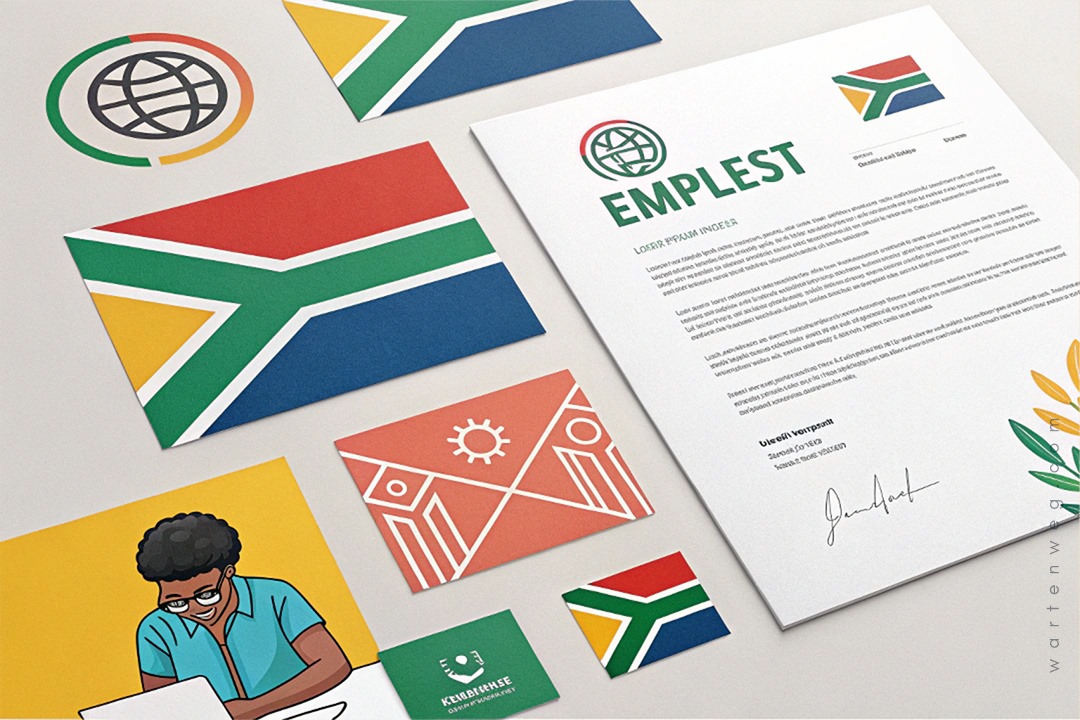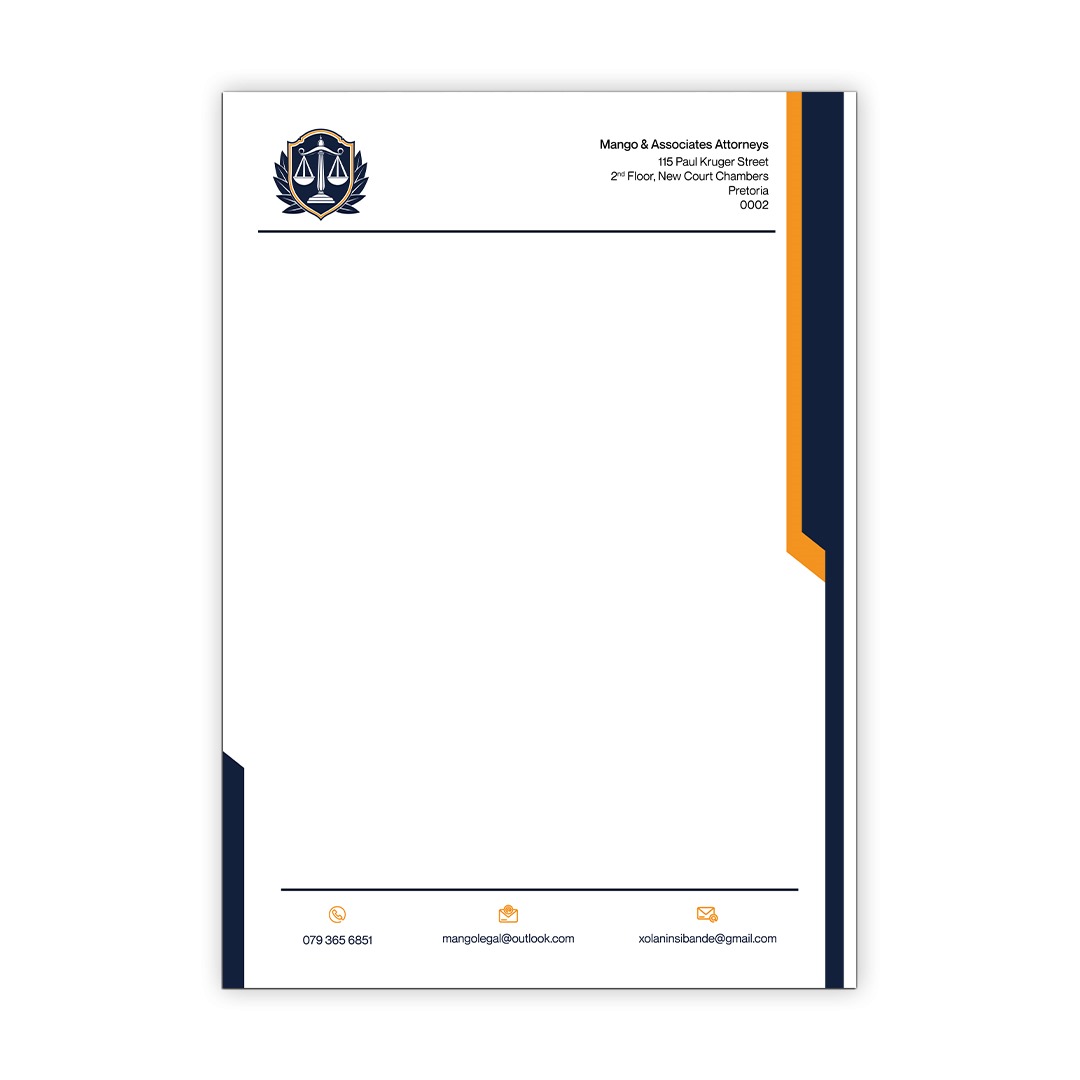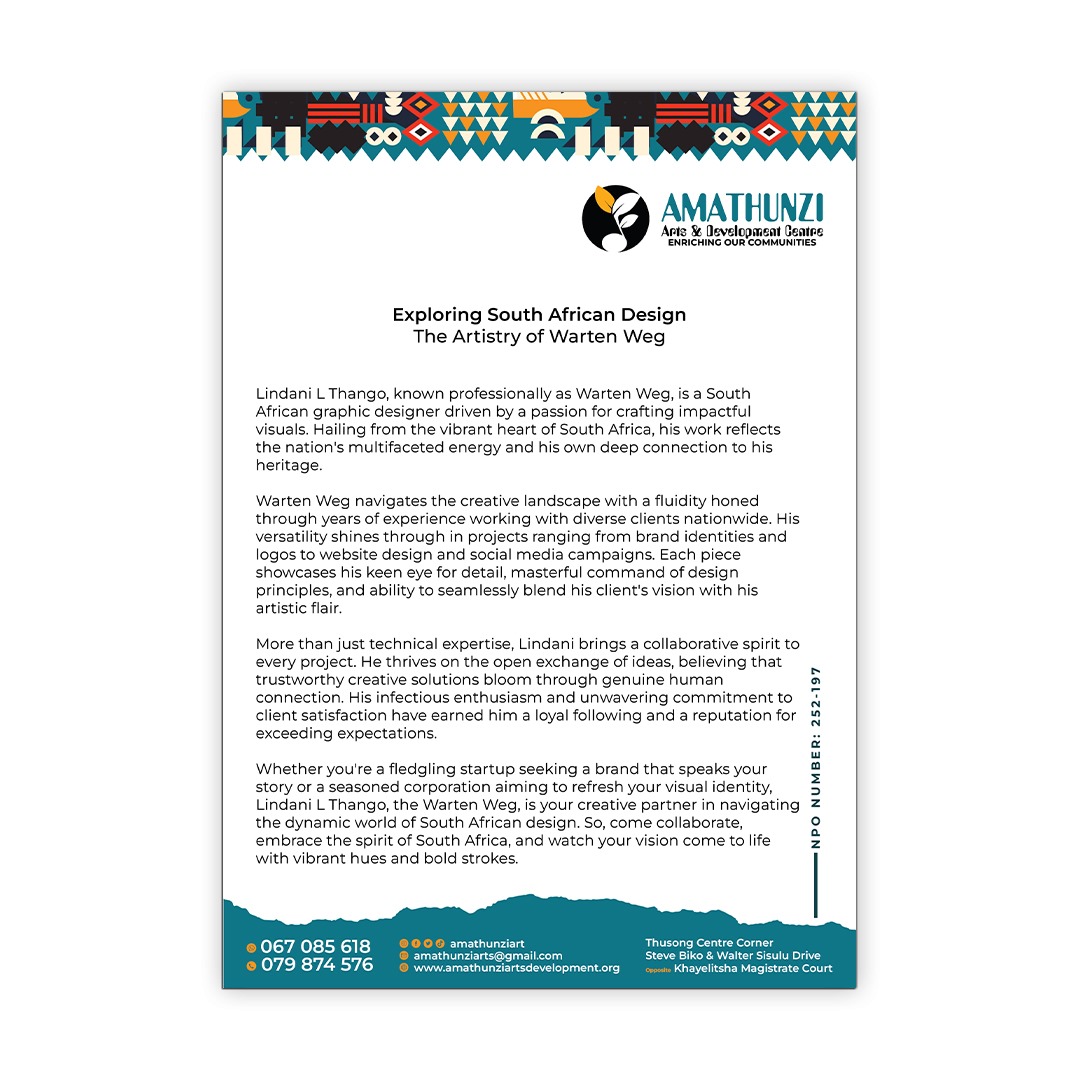Design a Killer Letterhead Design Templates: Photoshop and Word
Eish, my people, let me tell you something important. When it comes to making your business look like a million bucks, the secret is all in the letterhead design templates. I’m not referring to something boring or basic. It won’t have your clients snoozing before they even read the first line. Nah, we’re talkin’ about a design letterhead that’s gonna have them sittin’ up straight and payin’ attention, you feel me?
Table of Contents
Unlock the Power of Photoshop and Word
Now, I know what you’re thinkin’—”Photoshop and Word? That’s a weird combo, my guy.” But trust me, when you put these two powerhouses together, you can create something truly next-level. It’s like when you take your grandma’s famous chakalaka. Then you mix it with your uncle’s spicy hot sauce. The result is fire, my bru!
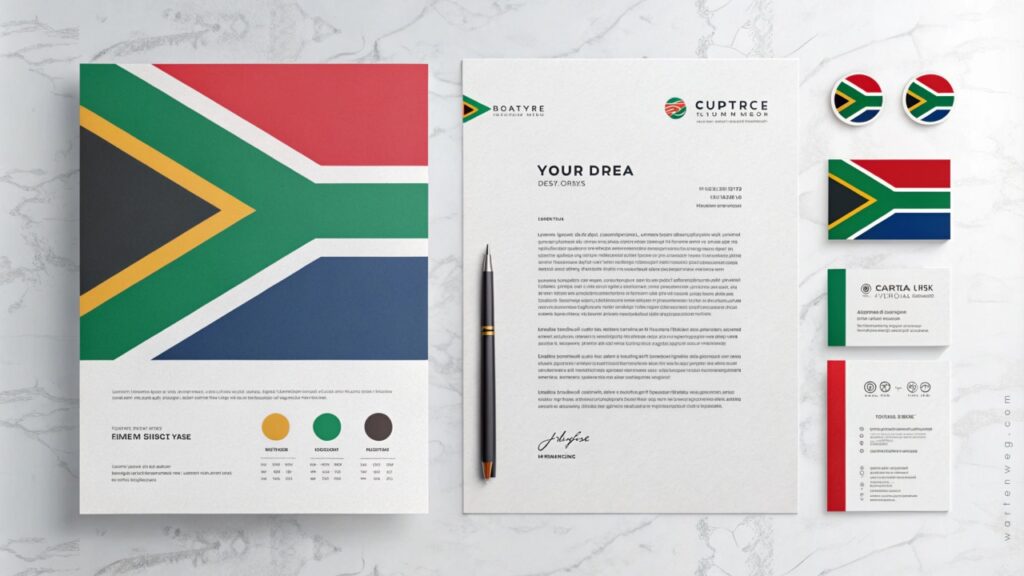
Combine Photoshop’s design power with Word’s ease of use to create a truly impactful letterhead.
Crafting a Letterhead that Demands Attention
The key is to make sure your letterhead is on point with your brand. You want that logo, those colours, and that whole vibe to be poppin’ off the page, you feel me? Photoshop is the perfect tool for that. You can play around with all the bells and whistles. Add some slick effects. Make sure that letterhead is lookin’ fresh as hell.
[embedyt] https://www.youtube.com/watch?v=dWW9Rxt25Ko[/embedyt]Making Your Letterhead Editable in Word
But wait, there’s more! Once you’ve got that design dialled in, you gotta make sure it’s editable in Microsoft Word. Why, you ask? Let’s be real. You aren’t going to design a new letterhead every time you need to send out a letter, right? Nah man, you want something you can just plug and play, you know what I’m sayin’?
A killer letterhead isn’t just pretty; it’s a powerful reflection of your brand.
Unlock the Magic of Free Templates
Now, I know what you’re thinkin’—”But Bru, what if I’m not a Photoshop wizard?” No worries, my guy, I got you covered. There are tonnes of free templates out there that you can use as a starting point. Just download one, open it up in Photoshop, and start tweaking it to fit your brand. Easy peasy, my friend.
Impress Your Clients with a Pro-Level Letterhead
Let me tell you. When you’ve got that letterhead dialled in, you start sending out those letters. Your clients are gonna be like, “Yoh, this business is the real deal!” They will see that letterhead and know that you’re a boss. They will know that you mean business. They will trust you to handle their ish.
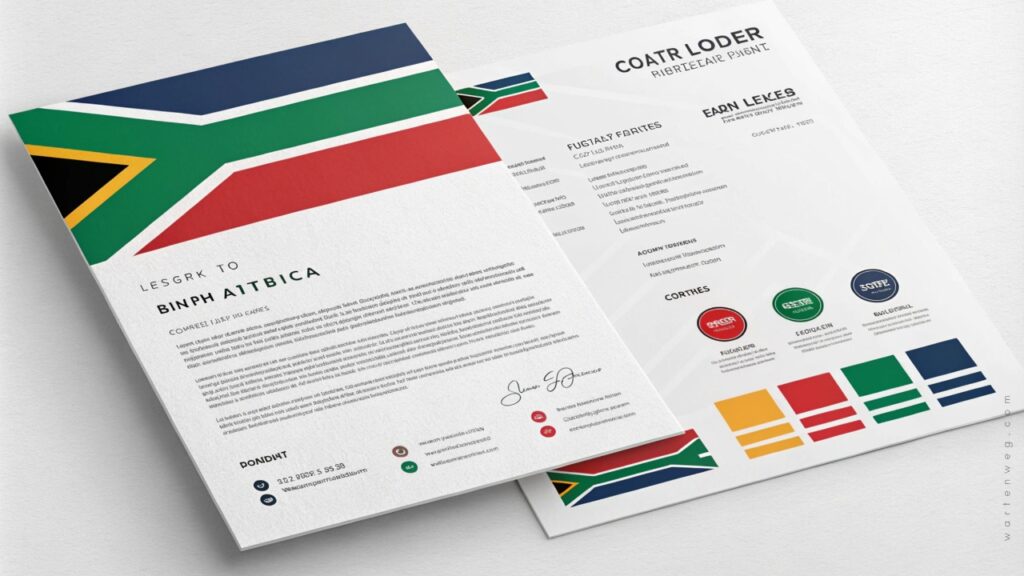
Unlock Your Business’s Full Potential
So, what are you waiting for, my guy? Get out there, fire up Photoshop and Word, and let’s design the dopest letterhead design templates this side of Durban. Trust me, your business is about to go to the next level. Your clients will be begging you to teach them your secrets. Let’s do this, bro!
Frequently Asked Questions – Letterhead Design Templates
Why should I use both Photoshop and Word to design my letterhead?
Photoshop and Word together allow you to leverage Photoshop’s design capabilities. This creates a visually stunning and on-brand letterhead. It is also easily editable in Word. This gives you the best of both worlds—a professional, eye-catching design that you can quickly update as needed.
What if I’m not a Photoshop expert?
No worries! The article mentions that there are tonnes of free letterhead templates available that you can use as a starting point. Just download one, open it in Photoshop, and start customising it to fit your brand’s style and requirements. It’s an easy way to get a high-quality letterhead design without having advanced Photoshop skills.
How can I make my letterhead more editable in Word?
The key is to import your Photoshop-designed letterhead into Word and then overlay text boxes on top of the image. This lets you easily update the contact information, location, and other details. You don’t have to go back to Photoshop every time you need to make a change.
What are the benefits of having an editable letterhead?
An editable letterhead in Word saves you time and effort. You no longer need to redesign your letterhead from scratch each time you send a letter. Simply open the document, update the necessary information, and print. This streamlines your business communications and ensures a consistent, professional look across all your correspondence.
How can a well-designed letterhead improve my business?
A killer letterhead that aligns with your brand and makes a strong impression can do wonders for your business. Clients will see your letterhead and instantly recognise your professionalism, attention to detail, and commitment to quality. This can help build trust, credibility, and ultimately, drive more business your way.