Designing a Modern Seminar Flyer in Adobe Photoshop
Creating an impactful modern seminar flyer is crucial for attracting the right attendees to your event. This comprehensive guide will explore designing a modern seminar flyer. It will also cover creating a visually appealing design using Adobe Photoshop. We will draw insights from the creative vision of Lindani L Thango. He is the Creative Director at Warten Weg, a leading South African entrepreneurial powerhouse.
Table of Contents
Planning Your Masterpiece: Before You Open Photoshop
Lindani emphasises the importance of strategic planning before diving into Photoshop. Start by defining your target audience and understanding their preferences, which will inform your design choices. Next, gather all the essential seminar details, including the title, date, time, location, speaker(s), description, and registration information. Finally, create a visual mood board to set the overall aesthetic. Collect images, colour palettes, and fonts that resonate with your seminar’s theme.
Planning Your Masterpiece
Before diving into Photoshop, strategic planning is key. Define your target audience, gather essential details, and create a visual mood board.
Setting the Stage in Photoshop
Set up your document with the right dimensions and resolution. Choose a background, focus on typography, and experiment with design elements.
Bringing Your Flyer to Life
Incorporate high-quality images, organize text logically, and experiment with shapes and icons. Maintain consistency in your colour palette.
Polishing Your Masterpiece
Critically assess your design, proofread text, and save your flyer in a high-resolution format. Remember, practice and experimentation are key.
Setting the Stage in Adobe Photoshop
Start by setting up your Photoshop document with the appropriate dimensions, typically 2000 x 2000 pixels (or A4 for international audiences), at a high resolution of 300 DPI for professional-quality printing. Then, select the background for your flyer. It can be a solid colour, a subtle gradient, a textured pattern, or a relevant high-resolution image.
Next, focus on typography. Lindani emphasises the importance of legibility, visual hierarchy, and font pairing. Choose fonts that are easy to read. Make sure they are aesthetically pleasing. Use different sizes and weights to guide the viewer’s attention to the most critical information.
Don’t be afraid to experiment! Photoshop offers incredible flexibility. Play with different design elements, color palettes, and font pairings until you achieve a design that truly reflects the essence of your seminar and resonates with your audience.

Modern Seminar Flyer Design
Make use of this chic class poster template to draw in the appropriate crowd. Because this PSD file is easy to modify, you can quickly include your brand’s attributes to create a polished and striking card for your upcoming event.
Bringing Your Flyer to Life: Layering and Visual Elements
Incorporate high-quality images that are relevant to your seminar topic. Place them strategically to enhance visual appeal. Make sure the design is not overwhelming. Organise the text logically. Use headings, subheadings, and bullet points to break up large blocks of text. Confirm ample white space for readability.
Experiment with shapes and icons to add visual interest and highlight key information. Meticulously organise your layers, grouping related elements for efficient editing and management. Keep consistency with your chosen colour palette throughout the flyer to create a cohesive and professional look.ickly and easily. You can use them from anywhere as long as you have access to Photoshop.
[embedyt] https://www.youtube.com/watch?v=xNBj_eXoWHg[/embedyt]Strategic planning is key before diving into Photoshop. Defining your target audience and gathering all essential details will lead to an effective flyer.
Polishing Your Masterpiece: Final Touches
Take a step back and critically assess your design. Make certain the information is clear and easy to understand. Check that the visual hierarchy is effective. Make sure the overall aesthetic aligns with your brand and target audience. Proofread all text thoroughly to catch any errors. Then save your flyer in a high-resolution format suitable for printing. Formats like PDF or JPEG are ideal.
Lindani’s Pro Tip: “Don’t be afraid to experiment! Photoshop offers incredible flexibility. Try various design elements, colour palettes, and font pairings. Keep experimenting until you achieve a design that truly reflects the essence of your seminar. Make sure it resonates with your audience.”
Follow this step-by-step guide and incorporate Lindani’s insightful advice. You can create a professional and eye-catching seminar flyer. This flyer will effectively promote your event. It will attract the right audience. Remember, practice and experimentation are key to honing your design skills and creating a truly memorable seminar flyer.
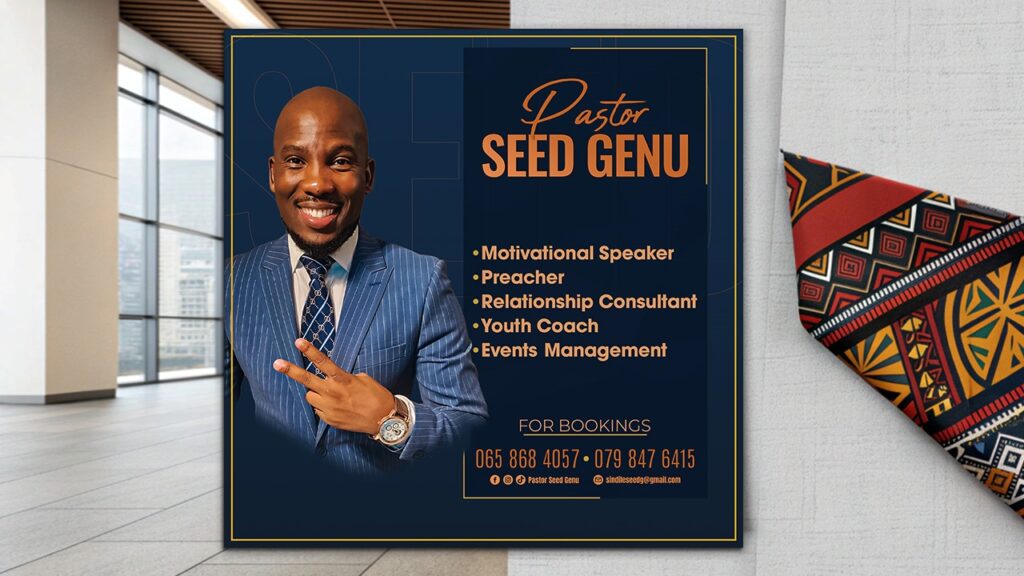
FAQs: How to Design a Modern Seminar Flyer
What are the essential elements to consider when designing a modern seminar flyer?
When designing a modern seminar flyer, the key elements to consider are the overall layout, typography, imagery, and colour scheme. Start by defining the dimensions and resolution of your flyer. Then select a visually appealing background, for example, a solid colour. You also choose a gradient or a relevant image. Choose fonts that are legible. They should also be aesthetically pleasing. Use a hierarchy of font sizes and weights to guide the viewer’s attention. Incorporate high-quality images and graphics that are relevant to the seminar topic. Make sure you keep a consistent colour palette that aligns with your brand and the event’s theme.
How can I make sure my seminar flyer stands out and captures the audience’s attention?
To make your seminar flyer stand out, focus on creating a visually striking and memorable design. Experiment with unique layout structures, like asymmetrical compositions or grid-based designs, to add visual interest. Use bold, eye-catching typography for the main title and subheadings. Consider incorporating dynamic graphic elements like shapes, icons, or illustrations. These elements will complement the overall aesthetic. Make sure that the key information, for example, the date, time, and location, is clear and easily accessible. Balance aesthetics with functionality. This way, you can create a seminar flyer that captivates your audience. It will also effectively promote your event.
What are some best practices for choosing the right fonts and colour palette for a modern seminar flyer?
When choosing fonts and colours for a modern seminar flyer, balance is essential. It’s crucial to keep both legibility and visual interest. For the primary text, like the seminar title and descriptions, select clean, sans-serif fonts that are easy to read. To create a sense of hierarchy, use different font sizes and weights to highlight the most important information. For the colour palette, consider using a combination of complementary or analogous colours. Make sure they align with your brand or the seminar’s theme. Avoid using too many colours, as a limited palette will create a more cohesive and professional look. Additionally, make sure that the text and background colours have enough contrast to guarantee readability.
How can I effectively incorporate images and graphics into my seminar flyer design?
Incorporating high-quality images and graphics can greatly enhance the visual appeal of your seminar flyer. When selecting images, choose ones that are relevant to the seminar topic and evoke the desired mood or emotion. Avoid using low-resolution or stock images that generic. Instead, consider using original photography or illustrations that add a unique touch to your design. Strategically place the images within the layout, ensuring they complement the overall composition and don’t overwhelm the other design elements. Use graphic elements like shapes, icons, or infographics. They can highlight key information or add visual interest to the flyer.
What are some common mistakes to avoid when designing a modern seminar flyer?
When designing a modern seminar flyer, it’s crucial to avoid common pitfalls. These pitfalls can detract from the design’s overall effectiveness. One common mistake is cluttering the flyer with too much information. This makes it challenging for the audience to quickly find the essential details. Another issue is using an inconsistent or disjointed colour scheme, which can make the design feel chaotic and unprofessional. Additionally, it’s important to make sure that the typography is legible and that the hierarchy of information is clear. Lastly, be mindful of the file format. Consider the resolution when exporting the flyer for printing or digital distribution. These factors can have a significant impact on the final quality of the design.

