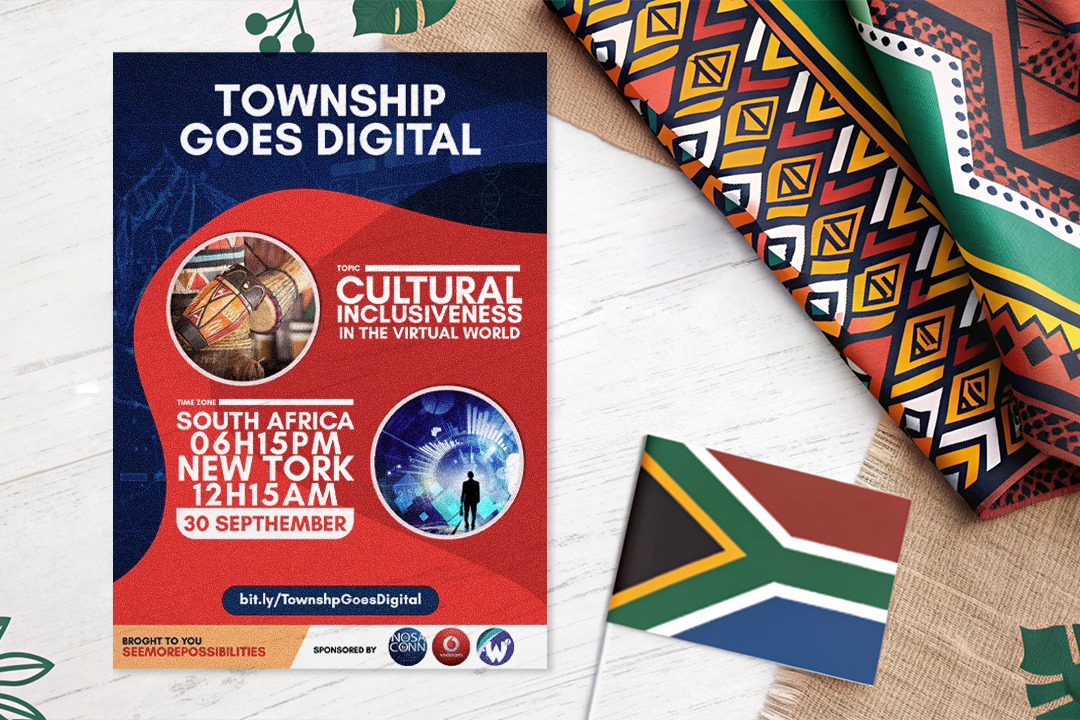Zoom Flyer Design in Photoshop: Templates & Tips for Virtual Events
I am a graphic designer based in Durban, South Africa. I’ve created many eye-catching flyers for various events and businesses. One particular design challenge that has become increasingly relevant in the past few years is the Zoom flyer design in Photoshop. Virtual events and online meetings are on the rise. A well-designed Zoom flyer can make all the difference in attracting attendees. It also creates a lasting impression.
Table of Contents
Define Your Purpose
Before designing, consider your event’s goals, target audience, and essential details (date, time, login). Knowing your “why” is paramount.
Gather Your Resources
Collect high-quality images or graphics related to your event. Logos, color schemes, and fonts aligned with your brand also vital.
Set Up Your Photoshop Document
Choose a standard size like A4 or A5 (300 DPI for print, 72 DPI for digital). Select appropriate dimensions and resolution.
Add Background & Text
Introduce a background (solid color, gradient, image). Add event title, date, time, login info. Choose an easy-to-read font.
Incorporate Images & Graphics
Use high-quality, relevant images to convey the event’s theme. Include the Zoom logo strategically for brand recognition.
Finalise & Save
Review your design, adjust elements as needed, and save in appropriate formats (PDF, JPEG, PNG) for print or online use.
In this comprehensive guide, I’ll walk you through the step-by-step process of designing a Zoom flyer in Adobe Photoshop. This includes a free downloadable template to get you started.
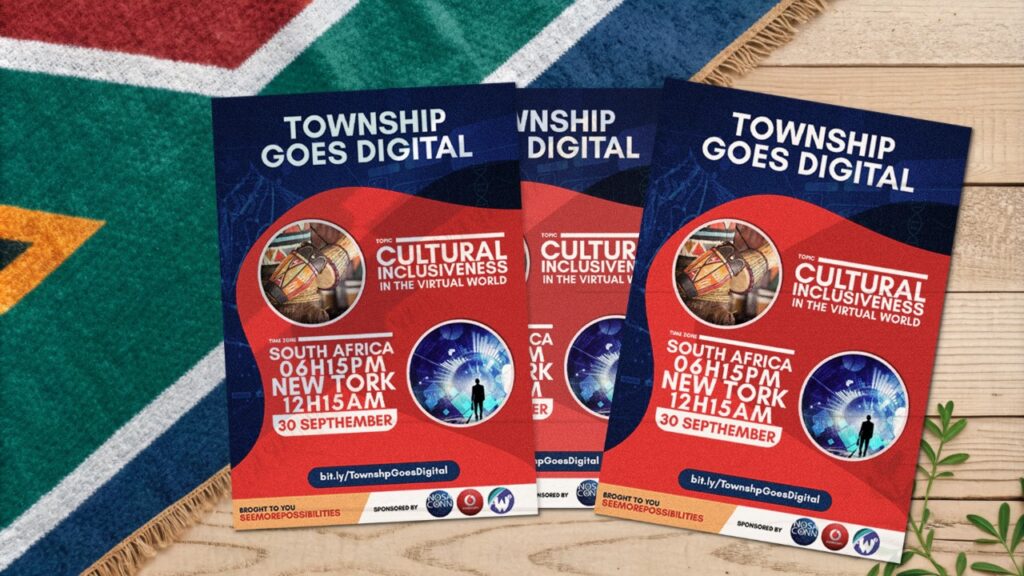
Decide the Purpose of Your Zoom Flyer
Before you start designing, understand your Zoom flyer’s purpose clearly. Ask yourself the next questions:
- What is the event or meeting about?
- Who is the target audience?
- What are the key details that attendees need to know (date, time, login information, etc.)?
Answering these questions will help you create a flyer that is both informative and visually appealing. If you’re promoting a virtual conference on cultural inclusiveness, guarantee your flyer reflects that theme in the digital world. It should also highlight the relevant details.
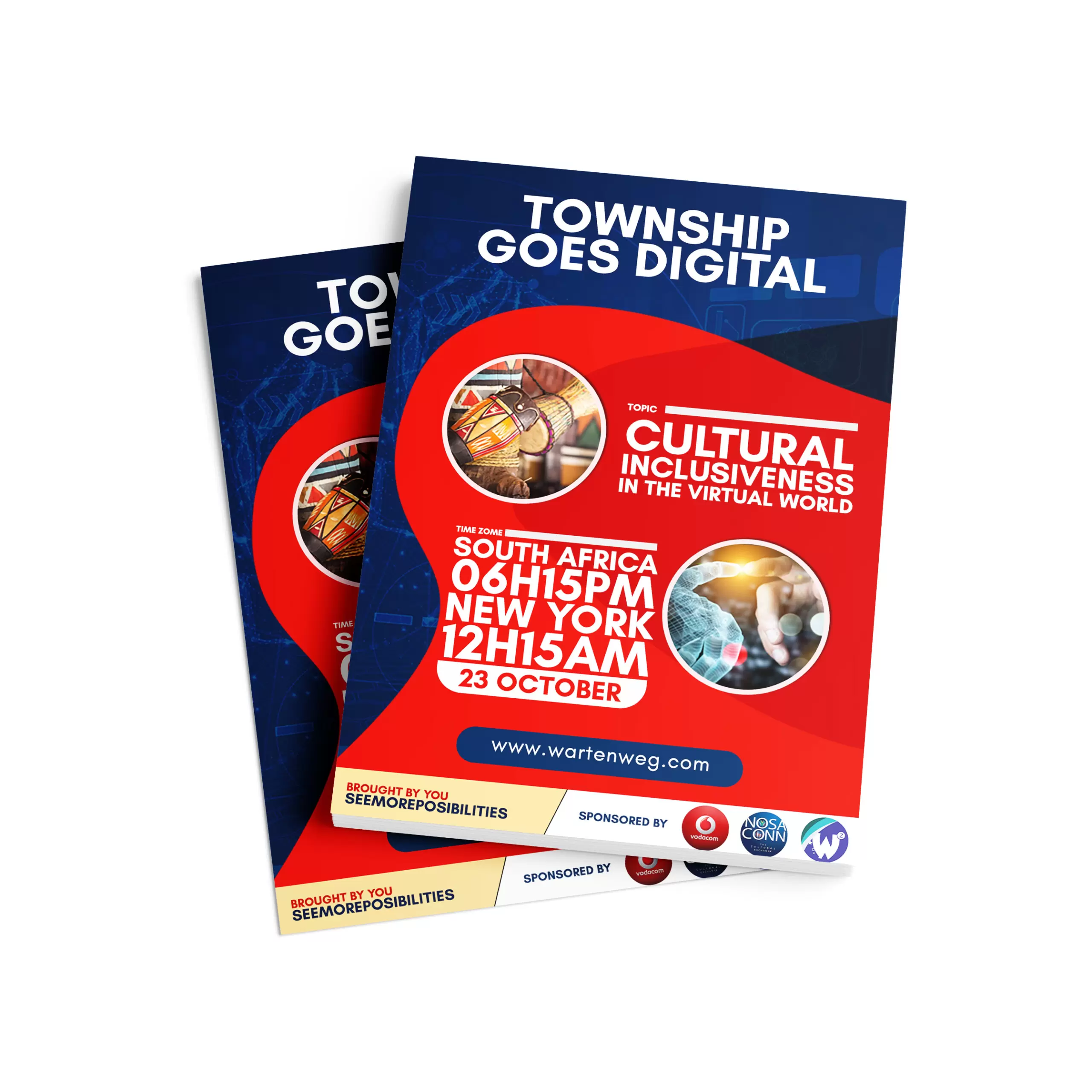
Downloading the Zoom Flyer Design in Photoshop
To save you time and effort, I’ve created a free template. It is a customisable Zoom flyer in Adobe Photoshop. You can download it from the link at the end of this article. This template is design
A well-designed Zoom flyer can make all the difference in attracting attendees and creating a lasting impression.
Gathering Your Resources. Once you have a clear understanding of the purpose of your Zoom flyer, start collecting the necessary resources. It’s time to start collecting everything you need. This include:
- High-quality images or graphics related to the event or organisation
- Logos or branding elements
- Specific colour schemes or fonts that align with your brand
Remember to use only licensed or royalty-free resources to guarantee compliance with copyright laws.
Setting Up Your Photoshop Document Open Adobe Photoshop and create a new document. The size and resolution of your document will depend on the intended use of the flyer. For print, you’ll typically want to use a standard flyer size like A4 or A5. Make sure it has a resolution of at least 300 dpi. For digital distribution, a resolution of 72 dpi suffice.
Adding Background and Text
Start by adding a background to your Zoom flyer design. This can be a solid colour, a gradient, or an image that complements the overall theme. Remember to keep the background from overpowering the text and graphics.
Next, add the text elements to your flyer. This includes the event or meeting title, date, time, login information, and any other relevant details. Choose a font that is easy to read and aligns with the visual style of your flyer.
Incorporating Images and Graphics
Now, it’s time to incorporate visually appealing images and graphics into your Zoom flyer. This is where you can really make your design stand out. Use high-quality, relevant images and graphics that capture the essence of the event or meeting.
Using high-quality images and engaging visuals is key to a successful Zoom flyer design.
One of the key elements of a successful Zoom flyer is the use of the Zoom logo and branding. Make sure that you incorporate these elements strategically while also maintaining the overall cohesiveness of your design
Finalising and Saving Your Zoom Flyer Design
Once you’ve added all the necessary elements, take a step back. Review your Zoom flyer. Make any necessary adjustments to the layout, typography, or graphics. Make sure that the final product is visually striking and informative.
When you’re satisfied with the design, save your Zoom flyer design in a suitable format. If you’re planning to print the flyer, save it as a high-resolution PDF or JPEG. For digital distribution, a web-friendly format like PNG or JPEG is more appropriate.
Bonus Tips for Designing Zoom Flyers
- Use vibrant, eye-catching colours that complement your brand and the event theme.
- Incorporate engaging visuals, like illustrations or iconography, to break up the text and add visual interest.
- Experiment with different layouts and compositions to find the most effective design for your Zoom flyer.
- Make sure that all the key information is clear, concise, and easy to read.
- Consider adding a call to action (CTA) to encourage attendees to join the Zoom event or meeting.
Follow these steps and utilise the free Zoom flyer template. You’ll create a visually stunning and informative flyer. It will help drive attendance and engagement for your virtual events.
Download the Free Zoom Flyer Design in Photoshop
I hope this guide has been helpful. It can help you in designing the perfect Zoom flyer for your next virtual event or meeting. I am a graphic designer. I am based in Durban, South Africa. I’m always excited to see how local businesses use digital tools creatively. Organisations find new ways to connect with their audience. If you have any further questions or need extra design assistance, feel free to reach out. Happy designing!
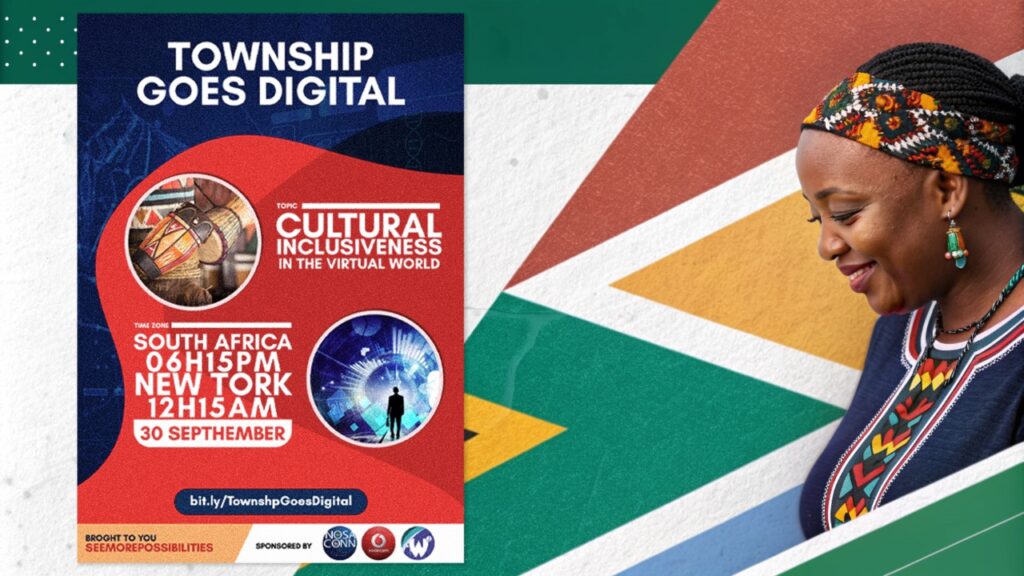
FAQ’s – Zoom Flyer Design in Photoshop
What software is needed to design a Zoom flyer in Photoshop?
You need Adobe Photoshop. While other graphic design software exists, Photoshop offers the tools and features most commonly used for high-quality flyer design.
Do I need prior graphic design experience to design a Zoom flyer in Photoshop?
No prior graphic design experience is strictly necessary. This guide provides the steps and techniques, and with practice, anyone can create a visually appealing Zoom flyer. Still, the more familiar you are with design principles, the better your results will be.
Where can I find templates for Zoom flyer design in Photoshop?
Websites offering free resources often give templates. Graphic design marketplaces also offer templates. Even some online communities have templates that you can adapt to your specific Zoom flyer needs. Remember to check for licensing requirements before using any downloaded templates.
What are the key elements to include in a Zoom flyer design?
A compelling Zoom flyer design should include a clear event title, date, time, and location (virtual meeting link). A good flyer will also incorporate compelling visuals, logos, and clear call-to-action elements to encourage attendees to join.
How can I make my Zoom flyer design stand out:
Use a unique colour scheme that matches your brand or event theme. Incorporate high-quality images and graphics to make the flyer more visually appealing. A creative and well-designed layout will also help the Zoom flyer stand out from the competition. Make the call to action clear and easily readable.