Design a Simple Poster Advertisement in Photoshop: A Step-by-Step Guide
The allure of simple poster advertisement in Photoshop transcends the digital age. These nostalgic works of art, with their bold graphics and captivating messages, continue to inspire designers today. This guide will equip you to create a simple yet captivating poster ad in Photoshop, imbued with the charm of those classic designs.
To create a captivating and distinctive poster, you can use Photoshop’s various filters and effects to enhance your design. Adjustments such as brightness, contrast, saturation, and colour balance can be used to achieve the desired visual impact. You can also try out filters and artistic effects to add texture, depth, or stylisation to your poster. However, using these effects thoughtfully is essential to maintain a professional and cohesive appearance.
Table of Contents
Setting the Stage: Design Your Advertisement Poster
Fire up Photoshop and create a new document. Consider standard print sizes like A3 or A4 for optimal clarity. Remember, your poster needs to be easily readable from a distance. Next, select a high-resolution image or illustration that resonates with your message and brand identity. Vintage photographs, product illustrations in a retro style, or even hand-drawn elements can add an authentic touch and transport viewers to a bygone era.
Layout Magic: Creating Visual Harmony
The secret sauce of a successful ad poster lies in its layout and composition. Imagine your poster divided into sections. Where will you place your image? How will text elements interact with it? Experiment with different arrangements to create a visual hierarchy. The most critical information, like your product or service, should be prominent. Use leading lines (imaginary lines that guide the viewer’s eye) to connect elements and ensure a balanced composition. Remember, simplicity is key – avoid cluttering your poster with too many elements.
Designing advertisement posters is like painting a canvas with words and images, each stroke telling a compelling story.
Advertisement Poster Design
Typeface Time: Picking the Perfect Fonts
Fonts are crucial for properly conveying your message and setting the tone of your poster. Classical serif-based fonts, including Garamond or Times New Roman, exude herit, age, and quality to create a vintage look. Feel free to use more robust display fonts for headlines or short bursts of text. Remember, legibility is essential. Create a clear hierarchy by utilising larger fonts for headlines and smaller fonts for body material. Leave enough space between letters and lines for a clean and professional appearance.
Color Palette: Evoking Charm and Personality
Vintage advertising posters are renowned for their rich colour palettes and bold hues. But don’t be afraid to put your spin on it! Choose colours that not only evoke nostalgia but also complement your brand identity. Earthy tones like burnt umber and ochre create a sense of warmth and authenticity. Muted pastels or bold pops of colour can add a touch of whimsy. Experiment with colour overlays and gradients to add depth and dimension to your design. Explore online resources or vintage colour palettes to find inspiration and create a unique colour scheme.
Adding Pizzazz: Enhance Visual Appeal
Add decorative elements such as borders, textures, and patterns to enhance your poster design. For instance, you can draw inspiration from vintage styles by incorporating floral borders reminiscent of Art Nouveau posters or geometric patterns reminiscent of the Art Deco era. To create a more authentic vintage look, try adding distressed textures that mimic the wear and tear of an old print. You can experiment with blending modes and layer effects to get the desired look and feel. In addition, subtle halftone patterns can be added to create a more traditional printing effect.
In the bustling streets, poster advertising stands as bold ambassadors, beckoning passersby to discover hidden treasures.
Street Poster Advertising
Final Touches: Refining and Polishing Your Design
Once you’re happy with your poster’s overall composition and aesthetics, take some time to refine the details. Fine-tune the contrast, brightness, and saturation to enhance the visual impact of your design. Ensure a polished and professional look by paying close attention to small details like alignment, spacing, and consistency. Remember to check for any typos or grammatical errors in your text.
Embrace the Past, Create for the Future
Creating a poster ad in Photoshop may be a rewarding experience that allows you to express your creativity while capturing your audience’s attention. Following the steps and incorporating vintage-inspired elements, you can design a poster that promotes your brand or message and lasts for a long time, just like classic vintage advertising posters. So, begin your creative journey now and let your imagination soar!
Vintage advertising posters tell stories of a bygone era, each a window into the past.
Vintage Advertising Posters
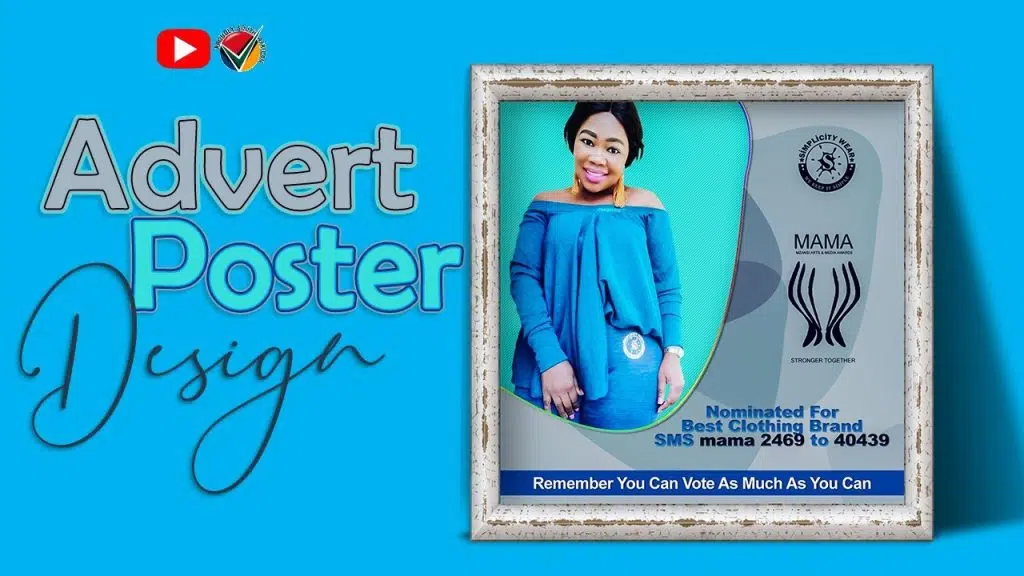
Frequently Asked Questions
What image style works best for a vintage ad poster? While high-resolution photos can work, consider using vintage photographs, retro-style illustrations, or even hand-drawn elements for a more authentic look.
How do I make my poster layout eye-catching? Experiment with dividing your poster into sections and placing critical elements like the image and main text in prominent positions. Use leading lines (imaginary lines guiding the viewer’s eye) to connect elements and create a balanced composition.
What fonts scream “vintage”? Traditional serif-type fonts like Times New Roman and Garamond are beautiful options. Consider utilising more vigorous display typefaces for news articles, but prioritise legibility with precise letter sizes and spacing.
What colours should I use for a retro vibe? Earthy tones like burnt umber and ochre create warmth, while muted pastels or pops of colour add whimsy. Don’t be afraid to experiment! Explore online resources for inspiration on vintage colour palettes.
How can I add that extra vintage touch? Use decorative features like flowery borders, geometric patterns, and distressed textures. Practice with blending settings and layer effects to obtain the desired aged impression. To achieve a historic printing impression, try using modest halftone patterns.

