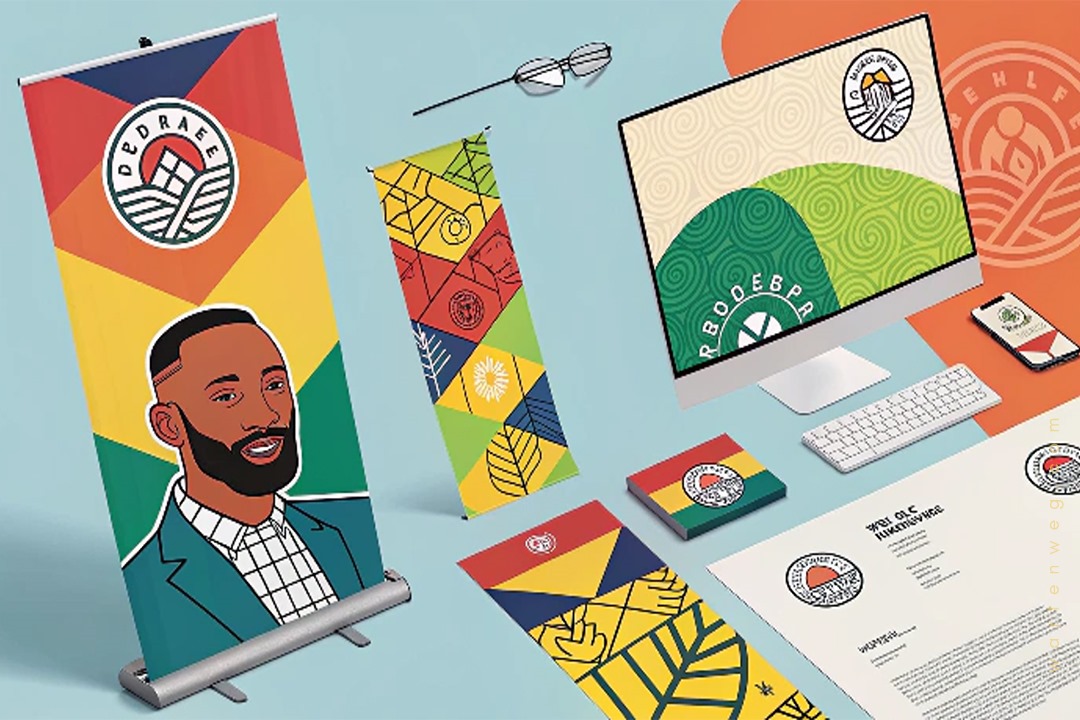Design a Professional Brand Identity from Scratch: A Lekker Guide to Branding
Hey there, design fam! Lindani here from Warten Weg, and today I’m going to share some proper kiff insights about design a professional brand identity. Shame, I see so many small businesses struggling with their branding, and I’m here to change that, hey?
Table of Contents
The Basics: What’s a Professional Brand Identity?
Before we get too deep into the sauce, let’s break it down. To design a professional brand identity, you need to understand it’s more than just slapping together a cool logo. It’s not simply calling it a day. Nee, my friends, it’s about creating a whole vibe that tells your brand’s story.
A brand is not just a logo; it’s a story told through every visual interaction.
The Four Pillars of Brand Identity
I learnt something the hard way. Many cups of Rooibos and late nights at the office taught me this lesson. When you design a brand identity, you’re actually creating four essential elements:
- A proper logo that slaps
- A letterhead that means business
- Business cards that make people go “Yoh!”
- Pull-up banners that command attention
Starting with Adobe Illustrator: Your New Best Mate
Listen here, my china. If you want to design a professional brand identity, you need the right tools. It’s going to make waves from Cape Town to Joburg. Adobe Illustrator isn’t just nice to have; it’s as essential as a braai on Heritage Day.
Getting Your Workspace Sorted
First things first, organise your workspace like you’d organise a perfectly packed bakkie. Keep your tools panel on the left. It’s like your tongs at a braai—always within reach. Your layers panel should be on the right. Think of it like your cooler box—you need to know what’s where.
[embedyt] https://www.youtube.com/watch?v=RgYykf-3btA[/embedyt]The Logo Design Process: Making Magic Happen
When you start to design a brand, the logo is your foundation. Building a proper South African house requires starting with strong foundations. You don’t start with the roof, né?
My Secret Sauce for Logo Design
Here’s how we do it at Warten Weg:
- Research phase (or as we say, “check the scene”)
- Sketching ideas (lots of them; don’t be lazy, jong!)
- Vector magic in Illustrator
- Colour choice (more crucial than choosing between beef or boerewors)
- Typography that speaks your brand’s language
Creating a Full Brand Identity Package
To design a professional brand identity that will succeed in the real world, you need to evaluate each element. Consider how they work together. It’s like planning a perfect potjie—every ingredient matters.
The Letterhead: Your Professional Face
Your letterhead needs to be as clean as a Sandton office and as professional as a business meeting in Rosebank. Keep it simple but make it memorable.
Business Cards: Your Pocket-Sized Billboard
In South Africa, we still love our business cards, hey? Make them stand out like a giraffe in Soweto. But remember: keep it professional; keep it clean.
Pull-Up Banners: The Show-Stoppers
These bad boys need to work harder than a taxi driver during rush hour. Make them bold, make them bright, but keep them on-brand.
Tips for Success (or How Not to Be a Doofus)
- Keep your designs consistent (like your support for the Springboks).
- Use appropriate fonts. (Comic Sans is as welcome as a pineapple on a braai.)
- Choose colours that make sense (like matching your socks to your suit).
- Save your work properly (losing files is more painful than load shedding).
Pro Tips for Brand Identity Design
Want to create a brand identity for yourself? Here’s what separates the pros from the poes:
- Build a proper mood board
- Create a brand identity blueprint example for reference.
- Study successful brand identity examples
- Take time to understand colour psychology.
- Master typography (it’s as important as knowing how to pronounce “Nkandla” correctly).
| Do This | Don’t Do This |
|---|---|
| Keep logos scalable and clean | Use raster images or complex gradients |
| Stick to 2-3 core brand colors | Overcrowd with multiple colors |
| Maintain consistent spacing | Let elements float randomly |
| Use 2-3 professional fonts max | Mix multiple font families |
| Create multiple logo versions | Design single-use logos |
| Keep text readable (8pt min) | Overcrowd text elements |
| Use white space effectively | Fill every available space |
| Make clear brand guidelines | Skip documentation |
| Test across all media | Assume one size fits all |
| Back up files properly | Keep single copies |
Remember: Simple is powerful! Like we say in South Africa, “Less is more, boet!”
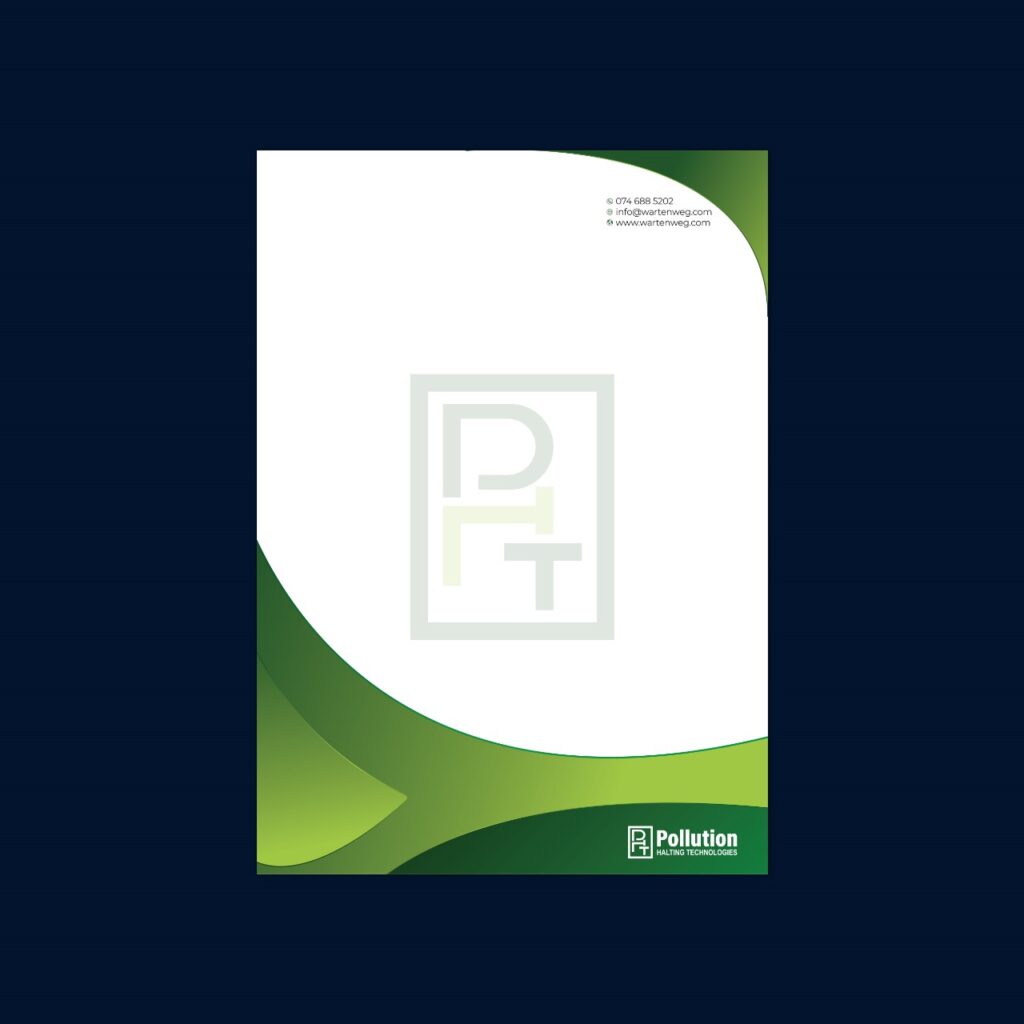

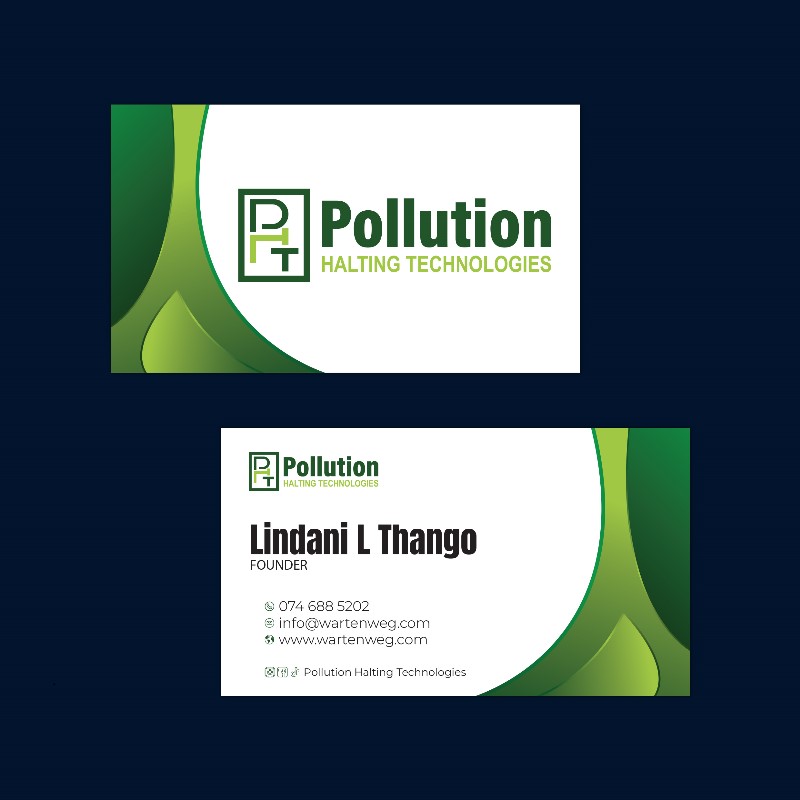
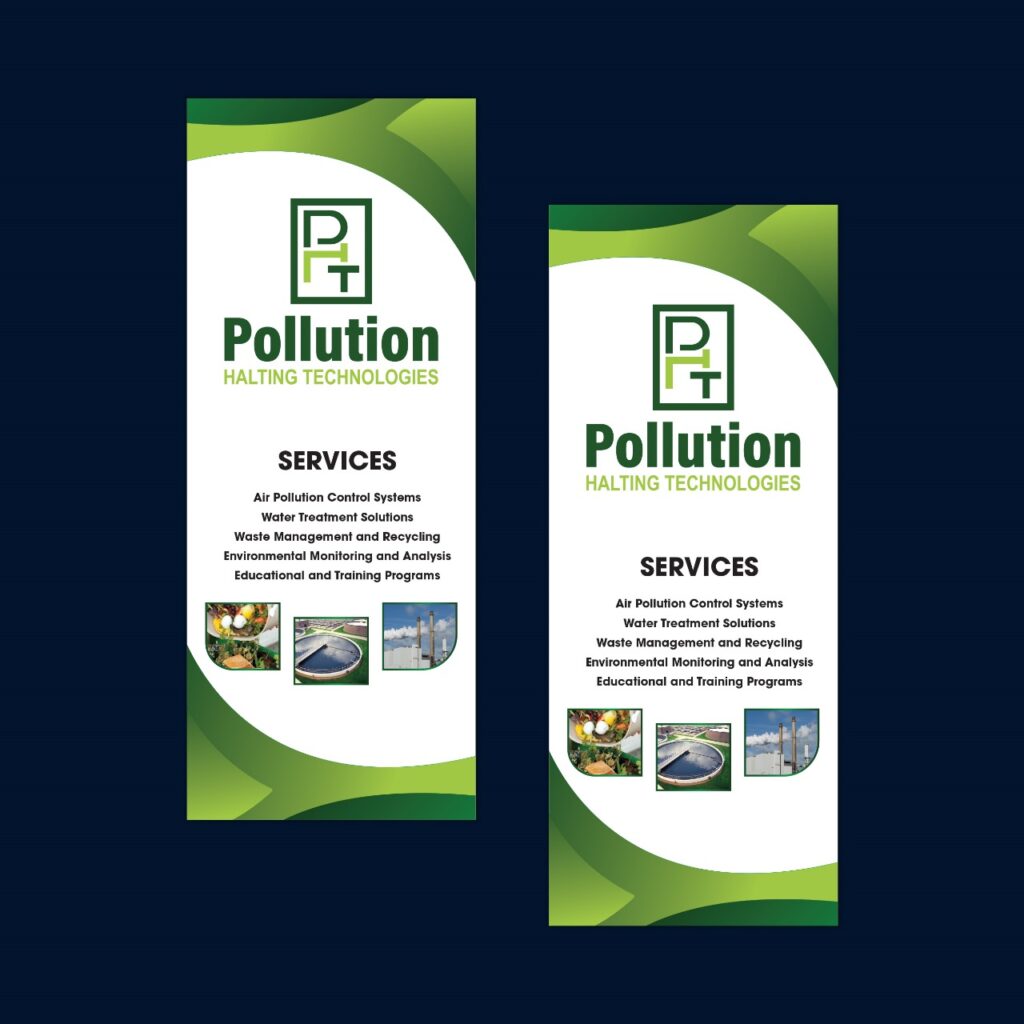
Wrapping It Up
Creating a professional brand identity isn’t just about making things look pretty—it’s about telling a story that connects with people. Whether you’re designing for a spaza shop or a corporate giant, the principles stay the same.
Remember, design isn’t just about what looks nice—it’s about what works. Like we say in South Africa, “n Boer maak ‘n plan,” but with design, make sure that plan is pixel-perfect!
A strong brand identity is more than just a logo; it’s the personality of your business, expressed visually.
Want to Learn More?
Check out these resources:
- Our brand identity design course (coming soon)
- Free brand identity design PDF guide
- Templates to help you design a professional brand identity
Until next time, keep designing. Keep learning and remember—your brand identity should be as strong as a Rooibos tea. It should be as memorable as your first bunny chow!
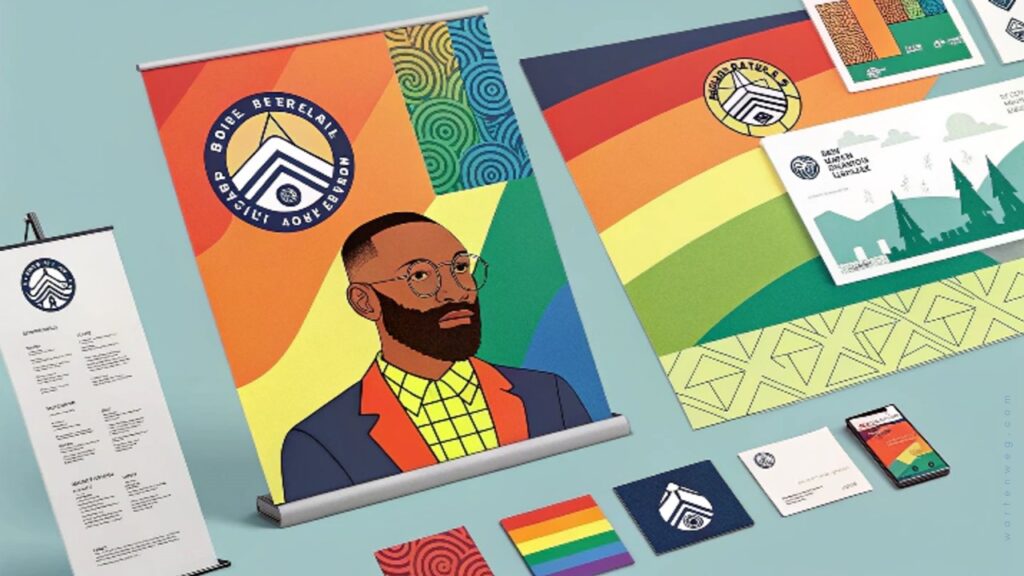
FAQ’s: Design a Professional Brand Identity
Do I really need professional software like Adobe Illustrator to design a brand identity?
While there are free tools available, professional software like Adobe Illustrator is essential for creating scalable, high-quality brand assets. It provides the precision and flexibility needed for professional-grade designs. These designs can be used across all mediums, from business cards to billboards.
How long does it typically take to design a full brand identity package?
A comprehensive brand identity package usually takes 2-4 weeks to finish properly, including research, conceptualisation, and revisions. The timeline allows for thorough exploration of design options and ensures all brand elements work harmoniously together.
What’s the difference between a logo and a brand identity?
A logo is just one part of your overall brand identity. It is akin to how a signature is just one part of your personality. Your brand identity includes everything from colour schemes and typography to letterheads and business cards. These elements work together to create a cohesive brand experience.
Should my brand identity follow current design trends?
It’s good to be aware of trends. Your brand identity should focus on timeless elements. These elements won’t feel dated in a few years. A strong brand identity balances contemporary appeal with lasting relevance, ensuring your investment continues to work for your business long-term.
How many variations of my logo should I have?
Every logo should have at least three versions: full colour, monochrome, and reversed (white). These variations guarantee your logo can work effectively across all applications, from dark backgrounds to single-colour printing situations.
Sala kahle!