How to Create an Album Cover in Adobe Photoshop
Shem, my bro, listen to how I create an album cover design. I did it in Photoshop like a boss. Now, you know how it is in the streets, yeah? Everybody and their mama thinks they can make a hit song these days. But you gotta have that unique album cover to catch people’s attention, you feel me?
So I hit up my boy Lindani, the creative director at Warten Weg. He knows his stuff when it comes to making things pop on the gram. Lindani said to me, “Bra, you gotta make that cover stand out like a sore thumb. People need to see it and be like, ‘Yo, what’s that?'” And that’s exactly what I set out to do.
You gotta make that cover stand out like a sore thumb. People need to see it and be like, ‘Yo, what’s that?
First things first, I needed to get the vibes right, you know? I was feeling some smooth R&B, a little bit of Afro-pop, maybe even some kwaito thrown in for good measure. So I started digging through my music library, listening to all the hottest tracks to get the creative juices flowing.
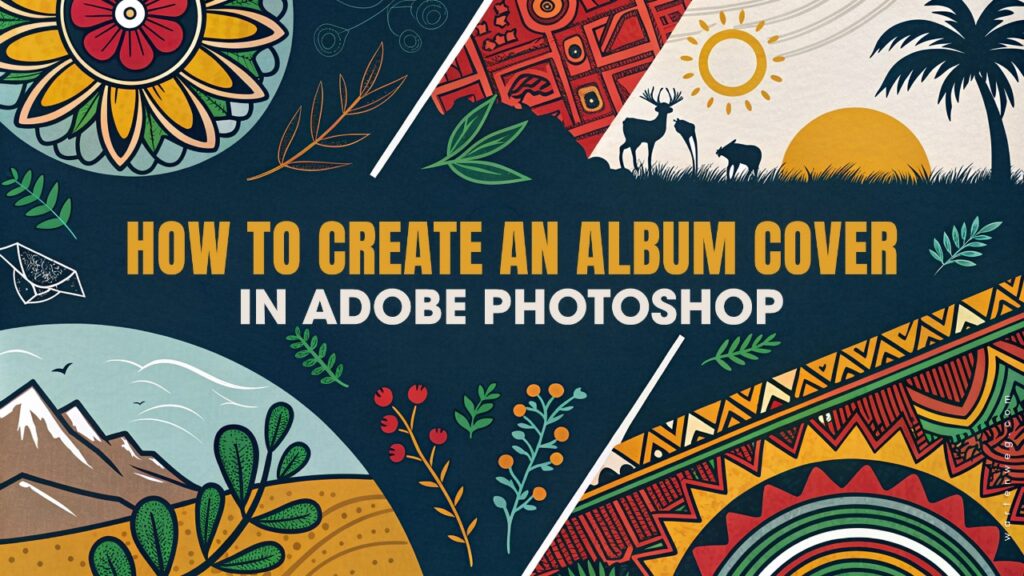
Once I had the mood set, it was time to hit up Photoshop. Now, I know some of y’all be thinking, “Ah man, Photoshop is too hard; I can’t be bothered.” But trust me, fam, once you get the hang of it, it’s like riding a bike. You just gotta put in the work.
I started by setting up a fresh document, 12 by 12 inches at 300 DPI. Gotta make sure that thing’s crisp, you feel me? Then I got to work on the background. I was feeling something a little moody, you know? A nice deep teal colour with a touch of texture to it. Maybe a subtle gradient or a few brush strokes to give it some depth.
Next up, the main image. Now, this is where you really gotta put in that extra effort. I spent ages scrolling through stock photos, trying to find the perfect shot. Something that would capture the essence of the music, you feel? In the end, I settled on this dope-ass pic of a couple looking all loved up against a cityscape backdrop. You know the vibe.
[embedyt] https://www.youtube.com/watch?v=PtzEdRVRkUE[/embedyt]Alright, now it’s time to add the text. This is where the real magic happens, fam. I went with a clean, modern font for the album title, something that would really stand out. And for the artist names, I wanted to give it that hand-painted, personal touch. Gotta make it look like it was made with love, you feel?
It’s all about finding the right balance of creativity and technical skills. You need to see the vision. You also have to know how to make it happen on the screen.
Dos: Create an Album Cover in Adobe Photoshop
| Action | Explanation |
|---|---|
| Determine the style and theme | Carefully consider the mood, genre, and overall artistic vision of your music to guide the album cover design. |
| Create a high-resolution document | Set up your Photoshop document at 12×12 inches and 300 DPI to ensure a professional, high-quality outcome. |
| Experiment with texture and gradients | Adding subtle elements like textured backgrounds or gradient overlays can create depth and visual interest. |
| Focus on impactful imagery | Choose a main image that powerfully captures the essence of your music and resonates with your target audience. |
| Utilize creative typography | Explore unique font styles, hand-lettering, and text placement to make the album title and artist name stand out. |
| Apply strategic effects and adjustments | Use Photoshop tools like filters, color grading, and layer styles to enhance the overall composition. |
| Seek feedback and refine the design | Share your work with others and make iterative improvements based on constructive feedback. |
Don’ts: Create an Album Cover in Adobe Photoshop
| Action | Explanation |
|---|---|
| Neglect the importance of the cover | A well-designed album cover is crucial in attracting listeners and representing your music. Don’t underestimate its impact. |
| Use low-quality or irrelevant images | Ensure the main image is high-resolution, visually striking, and closely aligned with the musical content. |
| Overlook typography considerations | Poorly chosen fonts or haphazard text placement can undermine the overall aesthetic. |
| Limit yourself to basic Photoshop skills | Explore the full range of Photoshop’s capabilities to elevate your album cover design. |
| Fail to solicit feedback | Getting input from others can help you identify areas for improvement and ensure your cover is market-ready. |
| Settle for a generic or uninspired design | Strive to create a unique, memorable album cover that sets your music apart from the competition. |
| Ignore copyright and licensing restrictions | Be mindful of using authorised imagery and assets to avoid legal complications. |
Style and Theme of Create an Album Cover
To finish it off, I threw in a few little effects to really make it pop. A touch of that glow filter, colour grading, and BAM! Album cover on fleek. Lindani was hyped when he saw it; he said it was straight fire. Even had a few of his industry connects hitting me up, asking where I got that heat from.
And that, my guy, is how you create an album cover in Photoshop. It’s all about finding the right balance of creativity and technical skills. You need to see the vision. You also have to know how to make it happen on the screen. It’s not easy, but when you nail it, there’s nothing quite like it.

My brother, if you’re trying to make your mark in the music game, pay attention to create an album cover. Put in the work, get creative, and watch how the people start talking. Trust me, they’ll be bumping your tracks in no time.
FAQ’s – How to Create an Album Cover in Adobe Photoshop
How can I create a visually appealing album cover in Photoshop?
The key is to find the right balance of creativity and technical skills. Start by setting up the right document size and resolution. Then, focus on creating an eye-catching background. Choose an impactful main image and incorporate thoughtful typography and effects to make the design pop.
What are some tips for selecting the right images and elements for an album cover?
Take the time to browse through stock photos and images. Find the perfect shot that captures the essence of your music. Consider the mood. Think about the colour palette and overall aesthetic. These should resonate with your target audience and complement the genre of your album.
How important is typography in an album cover design?
Typography is crucial in making your album cover stand out. Choose clean, modern fonts for the album title and artist name. Try experimenting with handwritten or custom lettering to add a personal touch. Make sure the text is aligned and sized appropriately within the overall design.
What effects and adjustments can I use in Photoshop to enhance the album cover?
Experiment with filters, colour grading, and other Photoshop tools to add depth, texture, and visual interest to your design. Subtle effects like a glow filter or brush strokes can make a significant difference in elevating the overall aesthetic.
How can I get feedback and make sure my album cover design is market-ready?
Don’t be afraid to share your work with others, whether it’s your peers, industry contacts, or potential listeners. Collect feedback. Make iterative improvements to refine the design. Continue until you’re confident it effectively shows your music. It should also catch the attention of your target audience.

