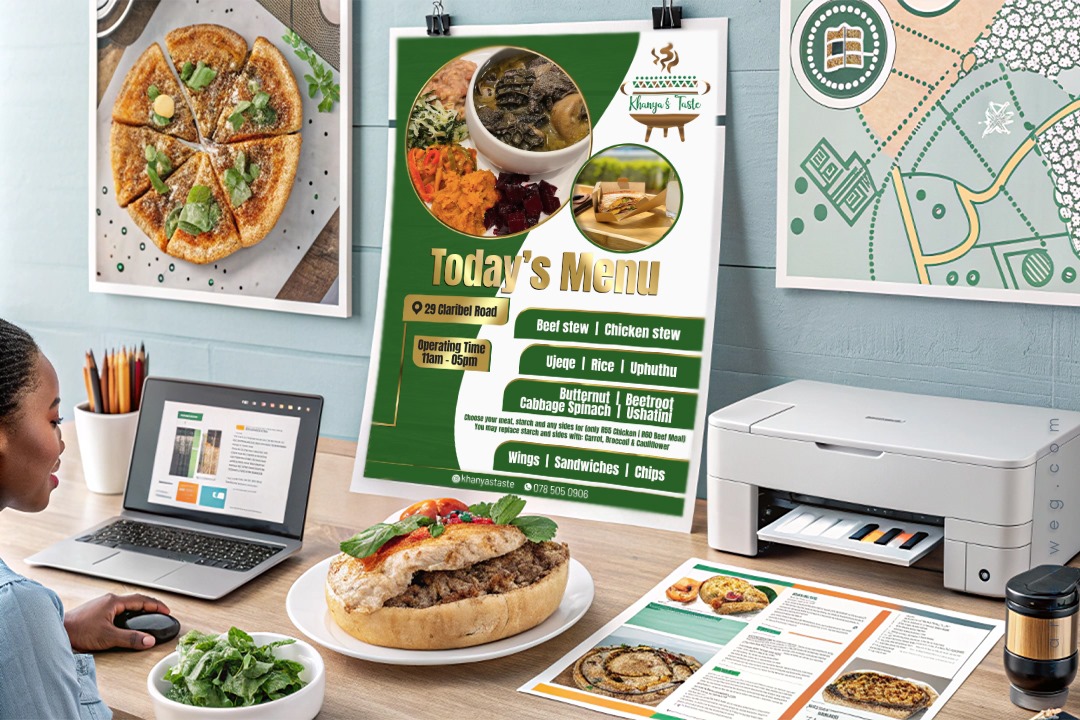Restaurant Flyer Design Photoshop Tutorial for Kasi Restaurants
Heita, my people! You know, when it comes to marketing your restaurant in the Kasi, you gotta bring your A-game, hey? This restaurant flyer photoshop tutorial will show you how to design a flyer for your spot in Photoshop. It’s going to be incredibly useful. Listen up. I’m about to take you on a journey. It’ll have your customers licking their lips and rushing through the doors, my bru.
Now, let’s be real: designing a dope flyer isn’t always easy, especially if you’re not a graphic design wizard. But no worries, we’ve got your back. This restaurant flyer photoshop tutorial will guide you in creating a restaurant flyer. Everyone in the hood will talk about your spot. They’ll mention everything from the braai meat and pap to the hot dog rolls and chicken wings.

First things first, you gotta set up your canvas in Photoshop. Open that bad boy up and create a new document with the dimensions of 8.5 x 11 inches and a resolution of 300 pixels per inch. Trust me, that’s the perfect size for a flyer. It will get noticed whether you’re handing them out on the street or posting them up around the community.
This Photoshop tutorial will help you reach a wider audience and get customers flocking to your doors.
Next, it’s time to choose your background. You can go for a solid colour, a gradient, or even a nice pattern. In this tutorial, we’re going to use a dope gradient to really make your flyer POP. Grab the gradient tool from the toolbar and start mixing and matching those colours, my bru. Think about the vibe of your restaurant—maybe something earthy and natural or something bold and vibrant. The choice is yours.
Now, the real magic happens when you start adding in those mouthwatering images, hey? You can use stock photos or even your own shots of the food and the interior of your spot. For this example, we’re going to use a sick pic of the restaurant interior. Just hit “File” then “Place Embedded” to drop that bad boy right onto the canvas. Resize and position it any way you like, but make sure it’s looking fresh, my G.
[embedyt] https://www.youtube.com/watch?v=jgEKxYgZ85k[/embedyt]A killer flyer design can bring your Kasi restaurant to the forefront!
Alright, now it’s time to bring in the text. This is where you really gotta make your restaurant stand out, fam. Start by selecting the type tool and choosing a font that fits the vibe of your spot. Make sure your text is clear and easy to read. Add a little bit of personality too. Add in the name of your restaurant, the menu items, and any specials you’re running. Don’t forget to include the location and contact info too, so your customers know where to find you.
One cool effect you can play around with is the drop shadow. This will make your text really pop off the page and give your flyer a nice 3D look. Right-click on your text layer, select “Blending Options,” and then choose “Drop Shadow.” Tweak the settings until you get that perfect look, my bro.
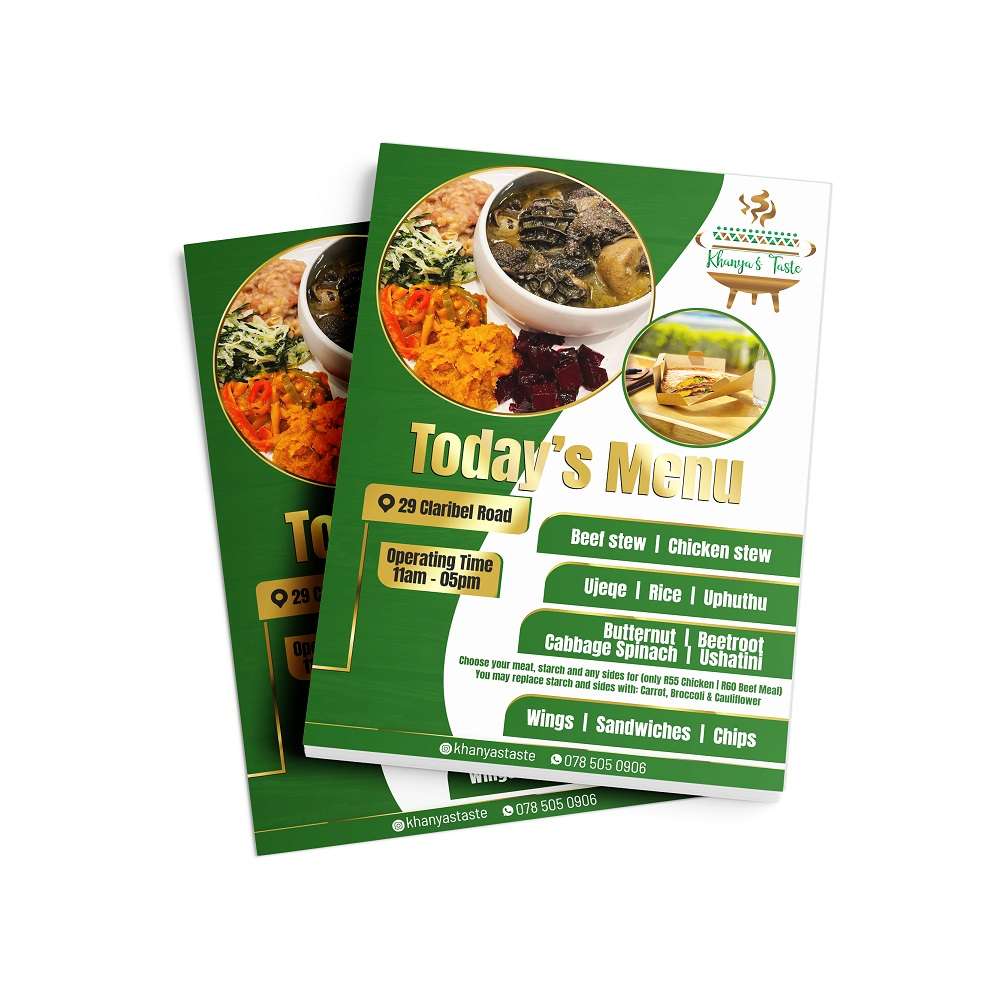
Restaurant Flyer Design Template
Download the free restaurant flyer template now and save time and effort creating professional marketing materials for your business. Impress potential customers with a visually appealing flyer that accurately reflects your restaurant’s unique style and delicious offerings.
Now, you want to add a few final touches to really take your flyer to the next level. Maybe throw a border around the image, adjust the brightness and contrast, or add in some extra graphics or icons. Just make sure everything is looking tight and cohesive; you feel me?
When you’re happy with the final design, save that bad boy as a JPEG or PNG file. Then you’re good to go. Time to start slapping those flyers up all over the Kasi and watch the customers come flooding in, my G.
Designing a restaurant flyer photoshop tutorial is a super handy skill. It is especially useful if you’re trying to get the word out about your spot. This tutorial will help you create something eye-catching. It will also show the unique vibe and flavours of your restaurant. So get to it, my people, and let’s see those creative juices flowing!

FAQs – Restaurant Flyer Photoshop Tutorial
What software is needed for the Restaurant Flyer Photoshop Tutorial?
The Restaurant Flyer Photoshop Tutorial requires Adobe Photoshop. Other graphic design software offer similar results, but this tutorial is specifically for Photoshop.
What are the file size and resolution recommendations for restaurant flyers created using this Photoshop tutorial?
For optimal printing, use a resolution of 300 pixels per inch (ppi). Choose a file size that is appropriate for your selected print method or online use. The specific size depends on the flyer’s intended purpose (e.g., handout vs. online posting). The tutorial should offer guidance on suitable dimensions.
I don’t have any design experience. Can I follow this restaurant flyer Photoshop tutorial?
Yes, this restaurant flyer Photoshop tutorial is designed for users of all skill levels. Step-by-step instructions guide you through the process. The explanations support you even if you’re new to Photoshop or graphic design.
Where can I find free images to use in my restaurant flyer designs after completing this restaurant flyer Photoshop tutorial?
Many websites offer royalty-free stock photos and graphics. Be sure to check the license terms before using any image. Some online resources include Unsplash, Pexels, and Pixabay. The tutorial itself also provides suggestions or links for image sources.
How can I guarantee my restaurant flyer stands out in the community after using the Restaurant Flyer Photoshop Tutorial?
Think about the unique aspects of your restaurant. Highlight specific dishes, specials, or the ambiance of your restaurant in your flyer. Consider the visual style and colours that resonate most with your target audience. Don’t be afraid to experiment with different design elements. The tutorial can guide your design choices, but ultimately you should tailor it to best represent your specific restaurant.